Excel is a powerful tool for managing and analyzing data, and one of its most commonly used functions is the SUM function. This guide will walk you through everything you need to know about using the SUM function effectively, including what it is, where it can be applied, and how to use it in different ways with live examples.
What is the SUM Function?
The SUM function in Excel is a built-in formula that adds up a range of numbers or cells. It simplifies the process of calculating totals, making it an essential tool for financial analysis, budgeting, reporting, and more.
Syntax of the SUM Function:
=SUM(number1, [number2], ...)number1: The first number or cell reference to add.[number2]: (Optional) Additional numbers or cell references to include in the sum.
You can provide individual numbers, cell references, or ranges of cells as arguments.
Where Can We Use the SUM Function?
The SUM function is versatile and can be used in various scenarios, such as:
- Adding Numbers: Quickly calculate the total of a list of numbers.
- Summing Columns or Rows: Add values in a column or row to get a total.
- Dynamic Calculations: Combine SUM with other functions like IF, AVERAGE, or VLOOKUP for advanced calculations.
- Budgeting and Financial Reports: Sum income, expenses, or profits to analyze financial data.
- Inventory Management: Track stock levels by summing quantities.
How to Use the SUM Function in Different Methods
There are several ways to use the SUM function in Excel. Below are four common methods:
Method 1: Using the SUM Function Directly
This is the simplest way to use the SUM function.
Steps:
- Open Excel and enter your data into a worksheet. For example:
A1: 10
A2: 20
A3: 30- Click on the cell where you want the result (e.g.,
A4). - Type the formula:
=SUM(A1:A3)- Press Enter. The result (
60) will appear in cellA4.
Live Example:
| Cell | Value |
|---|---|
| A1 | 10 |
| A2 | 20 |
| A3 | 30 |
| A4 | =SUM(A1:A3) → 60 |
Method 2: Using the AutoSum Button
Excel provides a quick way to sum values using the AutoSum feature.
Steps:
- Enter your data into a column or row.
- Select the cell where you want the total to appear (usually below the column or next to the row).
- Go to the Home tab and click the AutoSum button (Σ symbol) in the Editing group.
- Excel will automatically detect the range and insert the SUM formula. Press Enter.
Live Example:
| Cell | Value |
|---|---|
| B1 | 5 |
| B2 | 15 |
| B3 | 25 |
| B4 | AutoSum → 45 |
Method 3: Adding Individual Cells
You can manually specify individual cells to sum.
Steps:
- Enter your data into separate cells.
- In the target cell, type the formula with specific cell references:
=SUM(A1, A3, A5)- Press Enter.
Live Example:
| Cell | Value |
|---|---|
| A1 | 7 |
| A2 | 8 |
| A3 | 9 |
| A4 | =SUM(A1, A3) → 16 |
Method 4: Combining SUM with Other Functions
You can use SUM in combination with other functions for more complex calculations.
Example: Conditional Summing with SUMIF
Suppose you want to sum only the values greater than 10.
- Enter your data:
C1: 5
C2: 12
C3: 8
C4: 15- Use the SUMIF function:
=SUMIF(C1:C4, ">10")- Press Enter. The result (
27) will appear.
Live Example:
| Cell | Value |
|---|---|
| C1 | 5 |
| C2 | 12 |
| C3 | 8 |
| C4 | 15 |
| C5 | =SUMIF(C1:C4, “>10”) → 27 |
Live Example Showing Progress in Each Step
Let’s work through a complete example step-by-step:
Data Setup:
| Cell | Value |
|---|---|
| D1 | 100 |
| D2 | 200 |
| D3 | 300 |
| D4 |
Goal:
Calculate the total of the values in cells D1, D2, and D3.
Step 1: Enter the Data
Fill in the values in cells D1, D2, and D3.
Step 2: Use the SUM Function
Click on cell D4 and type:
=SUM(D1:D3)Step 3: Press Enter
After pressing Enter, the result (600) will appear in cell D4.
Final Table:
| Cell | Value |
|---|---|
| D1 | 100 |
| D2 | 200 |
| D3 | 300 |
| D4 | =SUM(D1:D3) → 600 |
Conclusion
The SUM function is an indispensable tool in Excel for performing quick and accurate calculations. Whether you’re adding individual cells, entire ranges, or combining it with other functions, the SUM function makes your work easier and more efficient.
By mastering these methods, you’ll be able to handle a wide variety of tasks, from simple arithmetic to complex data analysis. Practice using the SUM function with real-world datasets to become proficient!


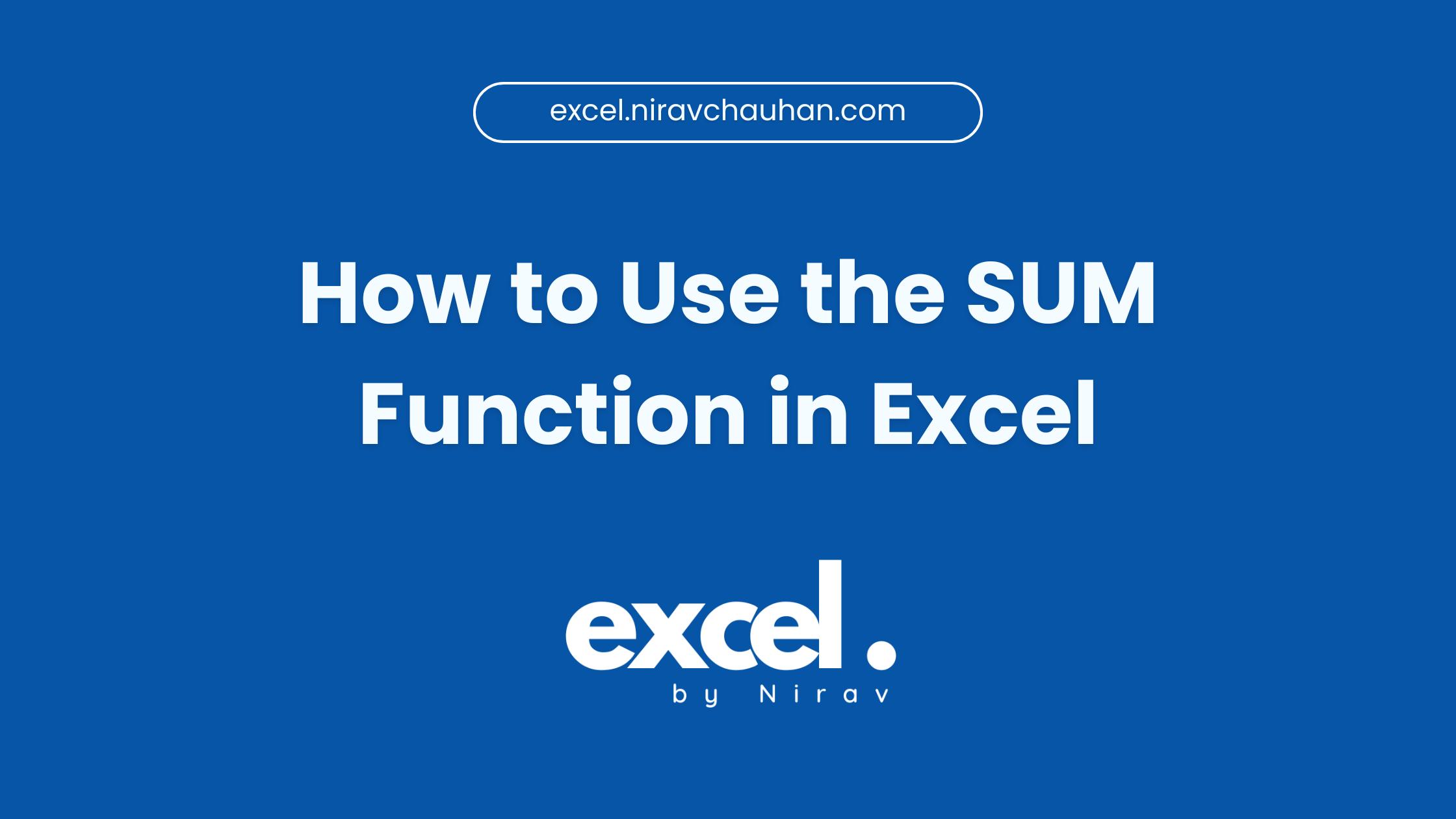
Leave a Reply