Excel is a versatile tool for managing and analyzing data, and one of its most useful functions is the COUNTA function. This guide will walk you through everything you need to know about using the COUNTA function effectively, including what it is, where it can be applied, and how to use it in different ways with live examples.
What is the COUNTA Function?
The COUNTA function in Excel counts the number of non-empty cells within a specified range. Unlike the COUNT function, which only counts numeric values, COUNTA includes all types of data: numbers, text, logical values (TRUE/FALSE), dates, and even error values. It ignores only completely empty cells.
Syntax of the COUNTA Function:
=COUNTA(value1, [value2], ...)value1: The first value, cell reference, or range to count.[value2]: (Optional) Additional values, cell references, or ranges to include in the count.
You can provide individual cells, ranges of cells, or a combination of both as arguments.
Where Can We Use the COUNTA Function?
The COUNTA function is versatile and can be used in various scenarios, such as:
- Counting Non-Empty Cells: Determine how many cells in a range contain any type of data (numbers, text, etc.).
- Data Validation: Check if all required fields are filled in a dataset.
- Survey Analysis: Count the number of responses (both numeric and text) in a survey.
- Attendance Tracking: Count the number of entries in an attendance sheet.
- Inventory Management: Track the number of items with any recorded data (e.g., names, quantities, or descriptions).
How to Use the COUNTA Function in Different Methods
There are several ways to use the COUNTA function in Excel. Below are four common methods:
Method 1: Using the COUNTA Function Directly
This is the simplest way to use the COUNTA function.
Steps:
- Open Excel and enter your data into a worksheet. For example:
A1: 10
A2: "Apple"
A3: TRUE
A4: ""- Click on the cell where you want the result (e.g.,
A5). - Type the formula:
=COUNTA(A1:A4)- Press Enter. The result (
3) will appear in cellA5.
Live Example:
| Cell | Value |
|---|---|
| A1 | 10 |
| A2 | Apple |
| A3 | TRUE |
| A4 | |
| A5 | =COUNTA(A1:A4) → 3 |
Method 2: Using the AutoSum Button
Excel provides a quick way to count non-empty cells using the AutoSum feature.
Steps:
- Enter your data into a column or row.
- Select the cell where you want the count to appear (usually below the column or next to the row).
- Go to the Home tab and click the AutoSum button (Σ symbol) in the Editing group.
- From the dropdown menu, select Count Numbers or manually type
COUNTA. - Excel will automatically detect the range and insert the COUNTA formula. Press Enter.
Live Example:
| Cell | Value |
|---|---|
| B1 | 5 |
| B2 | “Orange” |
| B3 | |
| B4 | TRUE |
| B5 | AutoSum → 3 |
Method 3: Counting Individual Cells
You can manually specify individual cells to count.
Steps:
- Enter your data into separate cells.
- In the target cell, type the formula with specific cell references:
=COUNTA(A1, A3, A5)- Press Enter.
Live Example:
| Cell | Value |
|---|---|
| A1 | 7 |
| A2 | “” |
| A3 | “Banana” |
| A4 | =COUNTA(A1, A3) → 2 |
Method 4: Counting Across Multiple Ranges
You can count non-empty cells across multiple non-contiguous ranges.
Steps:
- Enter your data into separate ranges.
- In the target cell, type the formula with multiple ranges:
=COUNTA(A1:A3, C1:C3)- Press Enter.
Live Example:
| Range | Values |
|---|---|
| A1:A3 | 10, “Text”, “” |
| C1:C3 | 5, “”, TRUE |
| Result | =COUNTA(A1:A3, C1:C3) → 5 |
Live Example Showing Progress in Each Step
Let’s work through a complete example step-by-step:
Data Setup:
| Cell | Value |
|---|---|
| D1 | 100 |
| D2 | “Apple” |
| D3 | TRUE |
| D4 | |
| D5 |
Goal:
Count the number of non-empty cells in D1, D2, D3, and D4.
Step 1: Enter the Data
Fill in the values in cells D1, D2, D3, and D4.
Step 2: Use the COUNTA Function
Click on cell D5 and type:
=COUNTA(D1:D4)Step 3: Press Enter
After pressing Enter, the result (3) will appear in cell D5.
Final Table:
| Cell | Value |
|---|---|
| D1 | 100 |
| D2 | Apple |
| D3 | TRUE |
| D4 | |
| D5 | =COUNTA(D1:D4) → 3 |
Key Notes About the COUNTA Function
- Including All Non-Empty Cells: The COUNTA function counts all cells that are not completely empty, including numbers, text, logical values (TRUE/FALSE), dates, and error values.
- Ignoring Blank Cells: Only completely empty cells are ignored. Cells with formulas that return an empty string (
"") are still counted. - Complementary Functions:
- Use
COUNTto count only numeric values. - Use
COUNTBLANKto count only empty cells.
Conclusion
The COUNTA function is a powerful tool in Excel for counting non-empty cells in a dataset. Whether you’re analyzing survey responses, tracking attendance, or validating data entry, the COUNTA function simplifies the process of determining how many cells contain any type of data.
By mastering these methods, you’ll be able to handle a wide variety of tasks, from basic counting to more advanced data analysis. Practice using the COUNTA function with real-world datasets to become proficient!


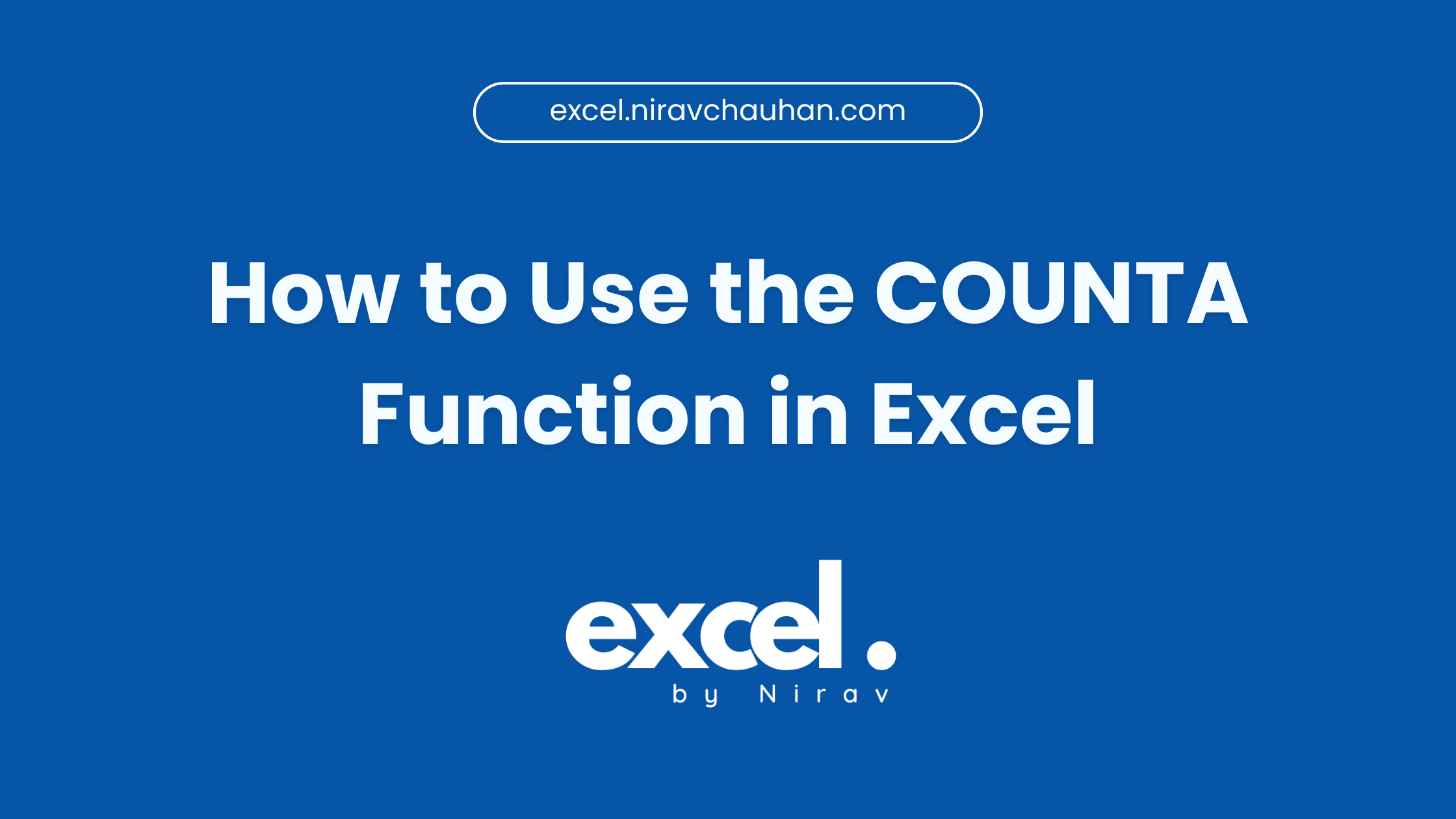
Leave a Reply