Excel provides a variety of functions to analyze and manage data, and one of the most useful is the MAX function. This guide will walk you through everything you need to know about using the MAX function effectively, including what it is, where it can be applied, and how to use it with live examples.
What is the MAX Function?
The MAX function in Excel finds the largest numeric value in a range of cells or a list of numbers. It is particularly useful when you want to identify the maximum value in a dataset, such as the highest score, largest sale, or latest date.
Syntax of the MAX Function:
=MAX(number1, [number2], ...)number1: The first number or cell reference to evaluate.[number2]: (Optional) Additional numbers or cell references to include in the evaluation.
You can provide individual numbers, cell references, or ranges of cells as arguments.
Where Can We Use the MAX Function?
The MAX function is versatile and can be used in various scenarios, such as:
- Finding the Highest Value: Identify the largest number in a dataset (e.g., highest test score, largest expense).
- Sales Analysis: Determine the highest sales figure in a given period.
- Scientific Research: Find the maximum measurement in experimental results.
- Inventory Management: Track the item with the highest stock level.
- Performance Metrics: Evaluate the highest performance score among employees or teams.
How to Use the MAX Function in Different Methods
There are several ways to use the MAX function in Excel. Below are four common methods:
Method 1: Finding the Maximum Value in a Range
This method finds the largest value in a range of cells.
Steps:
- Open Excel and enter your data into a worksheet. For example:
A1: 10
A2: 20
A3: 5
A4: 15- Click on the cell where you want the result (e.g.,
A5). - Type the formula:
=MAX(A1:A4)- Press Enter. The result (
20) will appear in cellA5.
Live Example:
| Cell | Value | Formula | Result |
|---|---|---|---|
| A1 | 10 | ||
| A2 | 20 | ||
| A3 | 5 | ||
| A4 | 15 | ||
| A5 | =MAX(A1:A4) | 20 |
Method 2: Finding the Maximum Value Across Multiple Ranges
You can find the largest value across multiple non-contiguous ranges.
Steps:
- Enter your data into separate ranges. For example:
B1: 8
B2: 12
C1: 3
C2: 7- In the target cell, type the formula:
=MAX(B1:B2, C1:C2)- Press Enter. The result (
12) will appear.
Live Example:
| Range | Values | Formula | Result |
|---|---|---|---|
| B1:B2 | 8, 12 | ||
| C1:C2 | 3, 7 | ||
| Result | =MAX(B1:B2, C1:C2) | 12 |
Method 3: Using Individual Numbers
You can directly input numbers into the MAX function without referencing cells.
Steps:
- In the target cell, type the formula:
=MAX(10, 20, 5, 15)- Press Enter. The result (
20) will appear.
Live Example:
| Formula | Result |
|---|---|
| =MAX(10, 20, 5, 15) | 20 |
Method 4: Ignoring Non-Numeric Values
The MAX function automatically ignores empty cells, text, and logical values (TRUE/FALSE). Only numeric values are considered.
Steps:
- Enter your data into a worksheet. For example:
D1: 10
D2: "Apple"
D3: ""
D4: 5- In the target cell, type the formula:
=MAX(D1:D4)- Press Enter. The result (
10) will appear.
Live Example:
| Cell | Value | Formula | Result |
|---|---|---|---|
| D1 | 10 | ||
| D2 | Apple | ||
| D3 | |||
| D4 | 5 | ||
| D5 | =MAX(D1:D4) | 10 |
Live Example Showing Progress in Each Step
Let’s work through a complete example step-by-step:
Data Setup:
| Column A | Column B |
|---|---|
| 100 | 200 |
| 50 | 300 |
| 75 | 250 |
Goal:
Find the largest value in both columns combined.
Step 1: Enter the Data
Fill in the values in columns A and B.
Step 2: Use the MAX Function
Click on cell C1 and type:
=MAX(A1:B3)Step 3: Press Enter
After pressing Enter, the result (300) will appear in cell C1.
Final Table:
| Column A | Column B | Formula | Result |
|---|---|---|---|
| 100 | 200 | ||
| 50 | 300 | ||
| 75 | 250 | ||
| =MAX(A1:B3) | 300 |
Key Notes About the MAX Function
- Ignoring Non-Numeric Values: The MAX function ignores empty cells, text, and logical values (TRUE/FALSE). Only numeric values are considered.
- Handling Errors: If any cell in the range contains an error (e.g.,
#DIV/0!), the MAX function will return an error. - Complementary Functions:
- Use
MINto find the smallest value in a dataset. - Use
LARGEto find the nth largest value in a dataset.
Conclusion
The MAX function is a simple yet powerful tool in Excel for finding the largest numeric value in a dataset. Whether you’re analyzing scores, financial data, or inventory levels, the MAX function simplifies the process of identifying the maximum value.
By mastering these methods, you’ll be able to handle a wide variety of tasks, from basic calculations to more advanced data analysis. Practice using the MAX function with real-world datasets to become proficient.


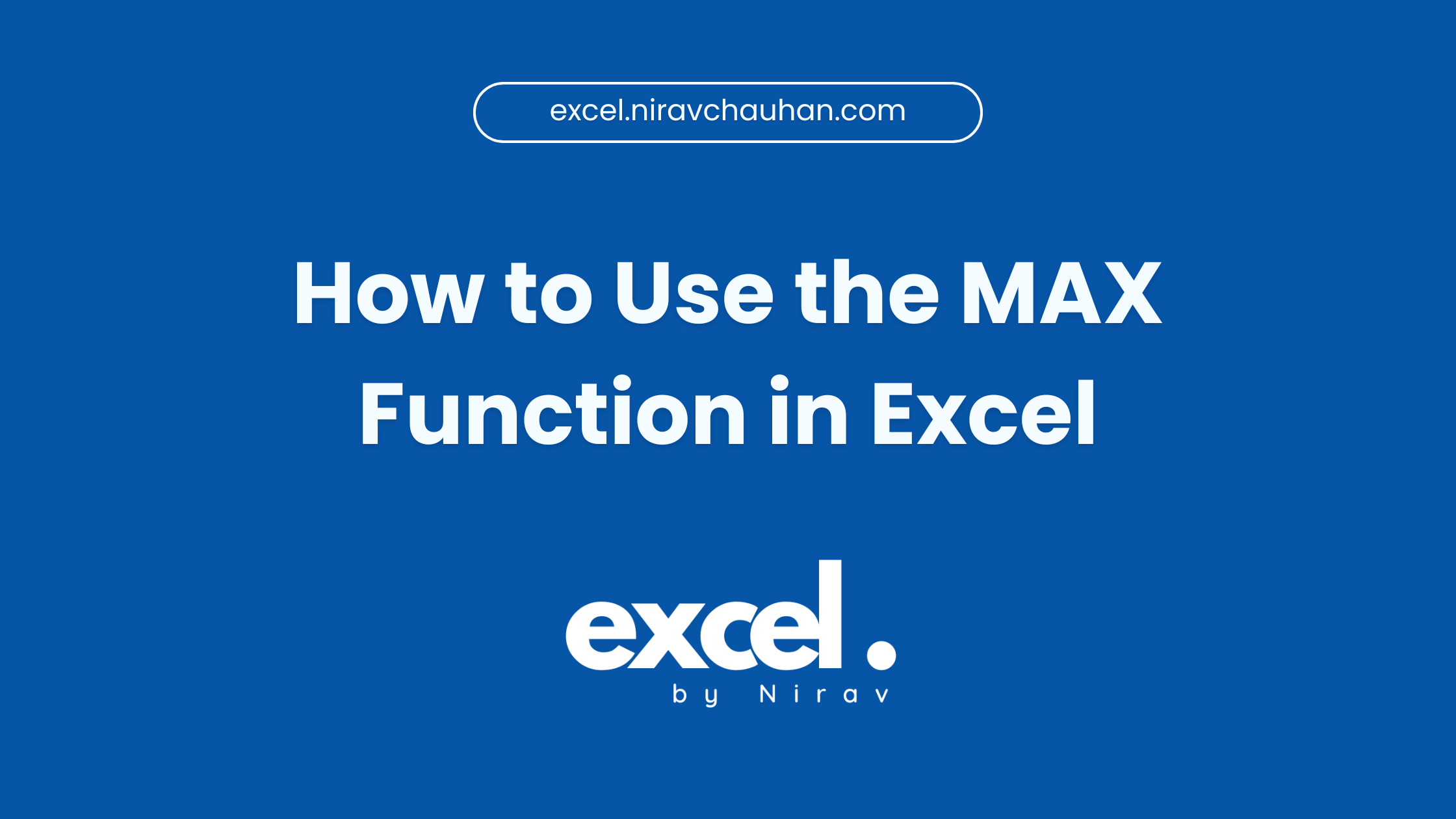
Leave a Reply