The VALUE function in Excel is a text-to-number conversion tool. It converts a text string that represents a number into an actual numeric value. This is particularly useful when working with data imported from external sources (e.g., databases, websites, or CSV files) where numbers are stored as text.
What is the VALUE Function?
The VALUE function takes a text string that looks like a number and converts it into a numeric value that Excel can use for calculations. If the text cannot be converted into a valid number, the function will return an error (#VALUE!).
Syntax of the VALUE Function:
=VALUE(text)text: The text string or cell reference containing the text you want to convert to a number.
Where Can We Use the VALUE Function?
The VALUE function is helpful in scenarios such as:
- Converting Imported Data: Convert numbers stored as text (e.g., “123” or “$45.67”) into numeric values for calculations.
- Data Cleaning: Fix inconsistently formatted data where numbers are mistakenly stored as text.
- Dynamic Calculations: Use the VALUE function to ensure text-based numbers are treated as numeric values in formulas.
- Error Prevention: Avoid errors caused by text-formatted numbers interfering with mathematical operations.
- Date Conversion: Convert text-formatted dates into serial numbers that Excel recognizes as dates.
How to Use the VALUE Function in Different Methods
There are several ways to use the VALUE function in Excel. Below are four common methods:
Method 1: Converting a Single Text String to a Number
This method converts a single text string that represents a number into an actual numeric value.
Steps:
- Open Excel and enter your data into a worksheet. For example:
A1: 123- Click on the cell where you want the result (e.g.,
B1). - Type the formula:
=VALUE(A1)- Press Enter. The result (
123) will appear in cellB1.
Live Example:
| Cell | Value | Formula | Result |
|---|---|---|---|
| A1 | 123 | ||
| B1 | =VALUE(A1) | 123 |
Method 2: Converting Currency or Special Formats
You can use the VALUE function to convert text strings with currency symbols or special formats into numbers.
Steps:
- Enter your data into a worksheet. For example:
A1: $45.67- In the target cell (e.g.,
B1), type the formula:
=VALUE(A1)- Press Enter. The result (
45.67) will appear.
Live Example:
| Cell | Value | Formula | Result |
|---|---|---|---|
| A1 | $45.67 | ||
| B1 | =VALUE(A1) | 45.67 |
Method 3: Converting Dates Stored as Text
Excel stores dates as serial numbers, but sometimes dates are imported as text. Use the VALUE function to convert them.
Steps:
- Enter your data into a worksheet. For example:
A1: 01/01/2023- In the target cell (e.g.,
B1), type the formula:
=VALUE(A1)- Press Enter. The result (e.g.,
44927, the serial number for January 1, 2023) will appear.
Live Example:
| Cell | Value | Formula | Result |
|---|---|---|---|
| A1 | 01/01/2023 | ||
| B1 | =VALUE(A1) | 44927 |
Method 4: Handling Errors with IFERROR
If the text cannot be converted into a number, the VALUE function will return an error (#VALUE!). You can use the IFERROR function to handle this gracefully.
Steps:
- Enter your data into a worksheet. For example:
A1: "ABC"- In the target cell (e.g.,
B1), type the formula:
=IFERROR(VALUE(A1), "Invalid Number")- Press Enter. The result (
"Invalid Number") will appear because “ABC” cannot be converted into a number.
Live Example:
| Cell | Value | Formula | Result |
|---|---|---|---|
| A1 | ABC | ||
| B1 | =IFERROR(VALUE(A1), “Invalid Number”) | “Invalid Number” |
Live Example Showing Progress in Each Step
Let’s work through a complete example step-by-step:
Data Setup:
| Column A |
|---|
| 100 |
| $200.50 |
| 03/15/2023 |
| Text |
Goal:
Convert the text in Column A into numeric values using the VALUE function.
Step 1: Enter the Data
Fill in the values in Column A.
Step 2: Use the VALUE Function
Click on cell B1 and type:
=VALUE(A1)Step 3: Drag the Formula Down
Drag the formula down to apply it to the entire column. The results will appear in Column B.
Final Table:
| Column A | Column B | Formula |
|---|---|---|
| 100 | 100 | =VALUE(A1) |
| $200.50 | 200.5 | =VALUE(A2) |
| 03/15/2023 | 45083 | =VALUE(A3) |
| Text | #VALUE! | =VALUE(A4) |
Key Notes About the VALUE Function
- Handles Only Numeric Text: The VALUE function works only if the text can be interpreted as a number. Non-numeric text will result in an error (
#VALUE!). - Ignores Formatting: The function strips away formatting (e.g., currency symbols, commas) and returns the numeric value.
- Use with Error Handling: Combine VALUE with
IFERRORto handle cases where the text cannot be converted into a number. - Alternative Methods: You can also use
--(double unary operator) or*1to convert text to numbers without using VALUE.
Conclusion
The VALUE function is a simple yet powerful tool in Excel for converting text-formatted numbers into numeric values. Whether you’re cleaning imported data, fixing formatting issues, or preparing data for calculations, the VALUE function ensures your numbers are ready for analysis.
By mastering these methods, you’ll be able to handle a wide variety of tasks, from basic conversions to more advanced data preparation. Practice using the VALUE function with real-world datasets to become proficient!


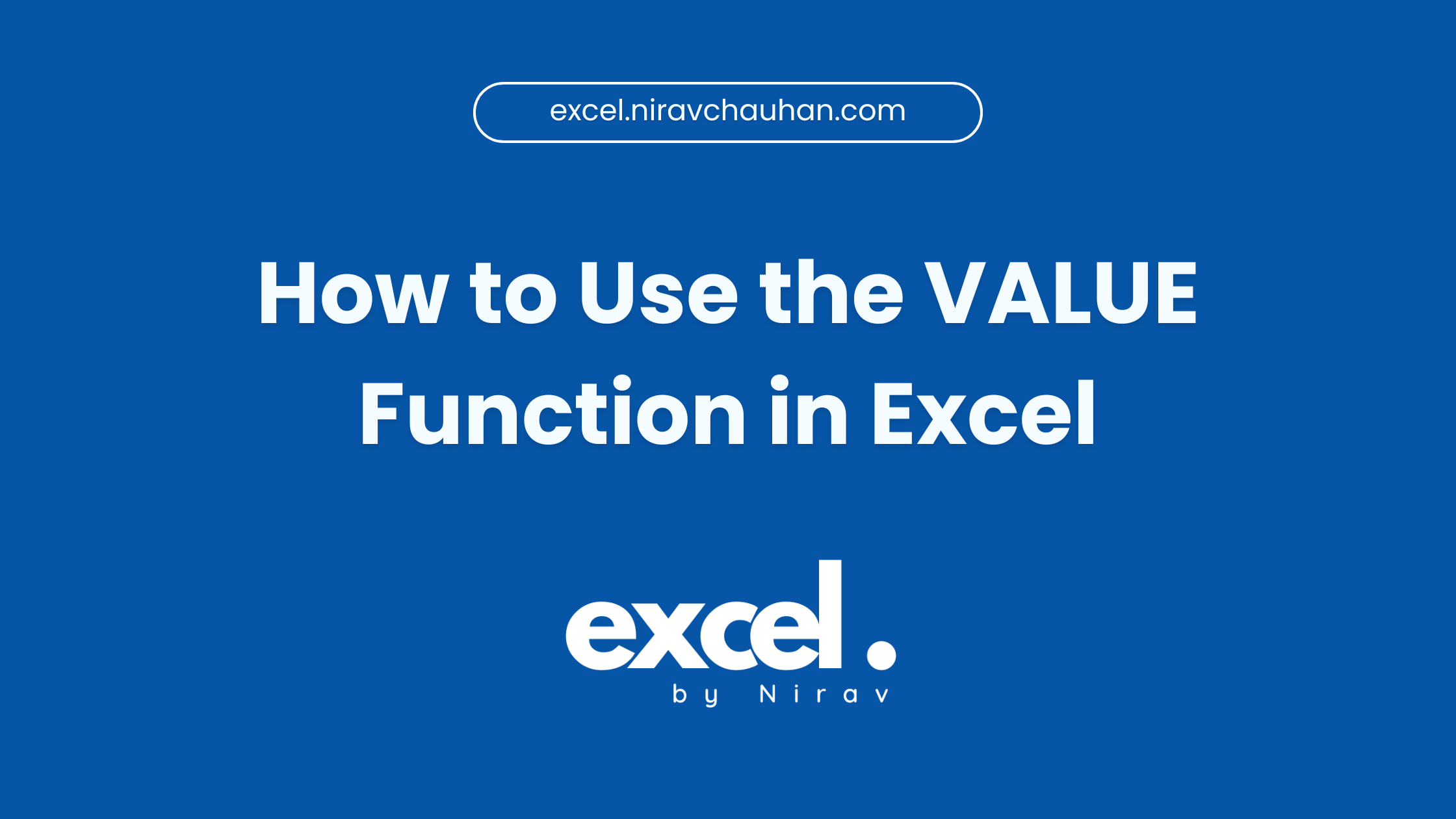
Leave a Reply