The IF function in Excel is a logical decision-making tool. It tests a condition and returns one value if the condition is TRUE and another value if the condition is FALSE. This makes it one of the most used functions for building dynamic, responsive spreadsheets.
What is the IF Function?
The IF function lets you set rules in your formulas. You tell Excel what condition to check, what to return if it’s true, and what to return if it’s false.
It’s useful for categorizing data, creating pass/fail results, flagging issues, or applying custom calculations depending on the situation.
Syntax of the IF Function:
=IF(logical_test, value_if_true, value_if_false)
- logical_test: The condition you want to check (e.g., A1>50).
- value_if_true: The result if the condition is TRUE.
- value_if_false: The result if the condition is FALSE.
Where Can We Use the IF Function?
The IF function is helpful in scenarios such as:
- Data Categorization: Assign labels like “Pass” or “Fail” based on scores.
- Error Checking: Show custom messages when data doesn’t meet criteria.
- Conditional Calculations: Apply different formulas depending on conditions.
- Flagging Data: Mark items that meet certain thresholds.
- Decision-Based Output: Automate choices in dashboards and reports.
How to Use the IF Function in Different Methods
Here are four common methods to use IF in Excel:
Method 1: Simple True/False Test
Return one value if the condition is true, another if it’s false.
Steps:
- Enter your data:
| A (Score) |
|---|
| 75 |
| 40 |
- In B1, type:
=IF(A1>=50, "Pass", "Fail") - Press Enter. The result will be “Pass” for 75 and “Fail” for 40.
Method 2: Using IF for Numeric Results
Return different numbers based on a condition.
Steps:
- Enter your data:
| A (Hours Worked) |
|---|
| 45 |
| 35 |
- In B1, type:
=IF(A1>40, A1*20, A1*15) - Press Enter. If hours are over 40, pay rate is 20; otherwise, it’s 15.
Method 3: Nested IF for Multiple Conditions
Check more than one condition by placing IF functions inside each other.
Steps:
- Enter your data:
| A (Score) |
|---|
| 85 |
| 70 |
| 50 |
- In B1, type:
=IF(A1>=80, "A", IF(A1>=60, "B", "C")) - Press Enter. Scores 80+ get “A”, 60–79 get “B”, below 60 get “C”.
Method 4: IF with AND/OR Functions
Test multiple conditions at once.
Steps:
- Enter your data:
| A (Age) | B (Experience) |
|---|---|
| 30 | 5 |
| 25 | 1 |
- In C1, type:
=IF(AND(A1>=25, B1>=3), "Eligible", "Not Eligible") - Press Enter. Returns “Eligible” if both conditions are met.
Live Example Showing Progress in Each Step
Data Setup:
| A (Score) |
|---|
| 85 |
| 70 |
| 50 |
Goal:
Categorize each score as A, B, or C using IF.
Step 1: Enter scores in column A.
Step 2: Use a nested IF formula in column B.
Final Table:
| Score | Grade | Formula |
|---|---|---|
| 85 | A | =IF(A1>=80, “A”, IF(A1>=60, “B”, “C”)) |
| 70 | B | =IF(A2>=80, “A”, IF(A2>=60, “B”, “C”)) |
| 50 | C | =IF(A3>=80, “A”, IF(A3>=60, “B”, “C”)) |
Key Notes About the IF Function
- TRUE/FALSE Logic: IF checks a condition and decides between two outcomes.
- Supports Numbers and Text: Can return text, numbers, or even formulas.
- Nesting for Multiple Levels: Use multiple IFs to test more than one condition.
- Combine with AND/OR: Expand conditions for more complex logic.
- Be Mindful of Complexity: Too many nested IFs can be hard to manage; consider IFS in Excel 2016+ for cleaner formulas.
Conclusion
The IF function is one of the most powerful and versatile tools in Excel. Whether you’re categorizing data, performing conditional calculations, or creating automated logic in your spreadsheets, IF allows you to make your formulas respond intelligently.
By mastering IF along with AND, OR, and nested conditions, you can handle everything from simple pass/fail checks to complex decision-making systems in Excel.


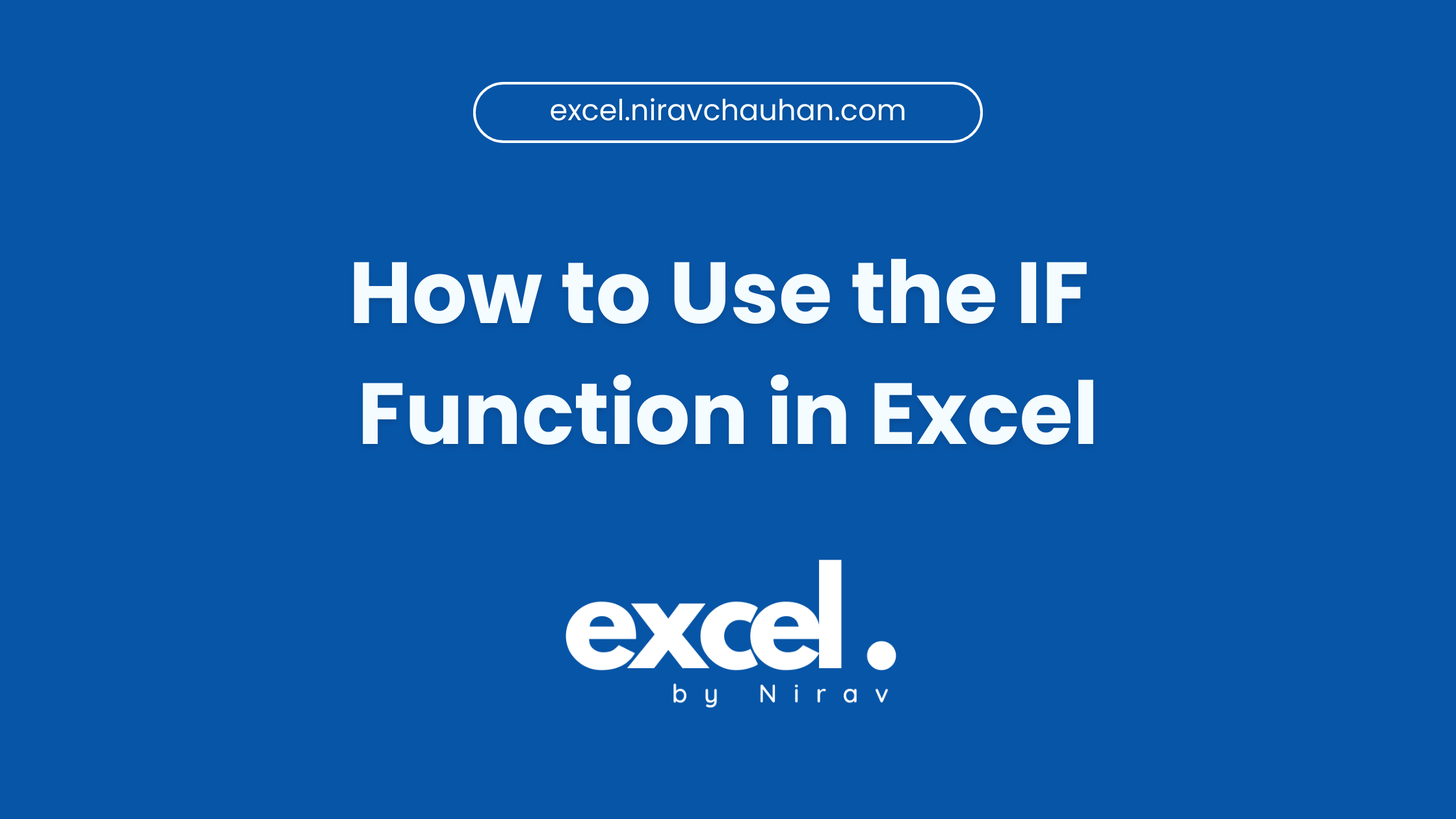
Leave a Reply