Excel provides a variety of mathematical functions to help you manipulate and analyze data. One such function is the CEILING function, which rounds numbers up to the nearest specified multiple. This is particularly useful when working with financial data, inventory management, or any scenario where rounding up is required.
This guide will walk you through everything you need to know about using the CEILING function effectively, including its syntax, applications, and examples.
What is the CEILING Function?
The CEILING function in Excel rounds a number up to the nearest multiple of a specified value. Unlike standard rounding, which can round up or down depending on the decimal value, the CEILING function always rounds up, regardless of the number’s fractional part.
Syntax of the CEILING Function:
=CEILING(number, significance)- number: The value you want to round up.
- significance: The multiple to which you want to round the number.
Where Can We Use the CEILING Function?
The CEILING function is versatile and can be applied in various scenarios, such as:
- Financial Calculations: Round up prices to the nearest dollar or nickel for pricing consistency.
- Inventory Management: Round up quantities to the nearest box size or batch size.
- Time Management: Round up time to the nearest 15-minute interval for scheduling purposes.
- Construction and Manufacturing: Round up measurements to the nearest standard unit (e.g., feet, meters).
- Budgeting: Round up expenses to the nearest hundred or thousand for easier reporting.
How to Use the CEILING Function in Different Methods
There are several ways to use the CEILING function in Excel. Below are four common methods:
Method 1: Rounding Up to the Nearest Whole Number
This method rounds a number up to the nearest whole number.
Steps:
- Open Excel and enter your data into a cell. For example:
A1: 4.2- Click on the cell where you want the result (e.g., B1).
- Type the formula:
=CEILING(A1, 1)- Press Enter. The result (5) will appear in cell B1.
Live Example:
| Column A | Formula | Result |
|---|---|---|
| 4.2 | =CEILING(A1, 1) | 5 |
Method 2: Rounding Up to the Nearest Multiple of 5
This method rounds a number up to the nearest multiple of 5.
Steps:
- Enter your data into a cell. For example:
A1: 23- In the target cell, type the formula:
=CEILING(A1, 5)- Press Enter. The result (25) will appear.
Live Example:
| Column A | Formula | Result |
|---|---|---|
| 23 | =CEILING(A1, 5) | 25 |
Method 3: Rounding Up Negative Numbers
When working with negative numbers, the CEILING function behaves slightly differently. It rounds toward zero (i.e., it makes the number less negative).
Steps:
- Enter a negative number into a cell. For example:
A1: -4.2- In the target cell, type the formula:
=CEILING(A1, 1)- Press Enter. The result (-4) will appear.
Live Example:
| Column A | Formula | Result |
|---|---|---|
| -4.2 | =CEILING(A1, 1) | -4 |
Method 4: Rounding Time to the Nearest Interval
You can use the CEILING function to round time values to the nearest interval, such as 15 minutes.
Steps:
- Enter a time value into a cell. For example:
A1: 10:12 AM- In the target cell, type the formula:
=CEILING(A1, "0:15")- Press Enter. The result (10:15 AM) will appear.
Live Example:
| Column A | Formula | Result |
|---|---|---|
| 10:12 AM | =CEILING(A1, "0:15") | 10:15 AM |
Key Notes About the CEILING Function
- Always Rounds Up:
- The CEILING function always rounds a number up to the nearest multiple, regardless of its fractional part.
- Behavior with Negative Numbers:
- For negative numbers, the CEILING function rounds toward zero (i.e., it makes the number less negative).
- Significance Must Match Sign of Number:
- The significance argument must have the same sign as the number argument. For example, if the number is negative, the significance must also be negative.
- Alternative Functions:
- If you need to round down instead of up, use the FLOOR function.
- If you need to round to the nearest multiple (up or down), use the MROUND function.
Conclusion
The CEILING function is a powerful tool in Excel for rounding numbers up to the nearest specified multiple. Whether you’re working with financial data, time intervals, or inventory quantities, the CEILING function simplifies the process of ensuring your numbers meet specific rounding criteria.
By mastering the CEILING function, you can streamline calculations and ensure consistency in your data analysis. Practice using the CEILING function with real-world datasets to become proficient!
Final Table Example:
| Column A | Column B | Formula | Result |
|---|---|---|---|
| 4.2 | 1 | =CEILING(A1, B1) | 5 |
| 23 | 5 | =CEILING(A2, B2) | 25 |
| -4.2 | 1 | =CEILING(A3, B3) | -4 |
| 10:12 AM | 0:15 | =CEILING(A4, B4) | 10:15 AM |
By following this guide, you’ll be able to confidently use the CEILING function in Excel for a wide variety of tasks!


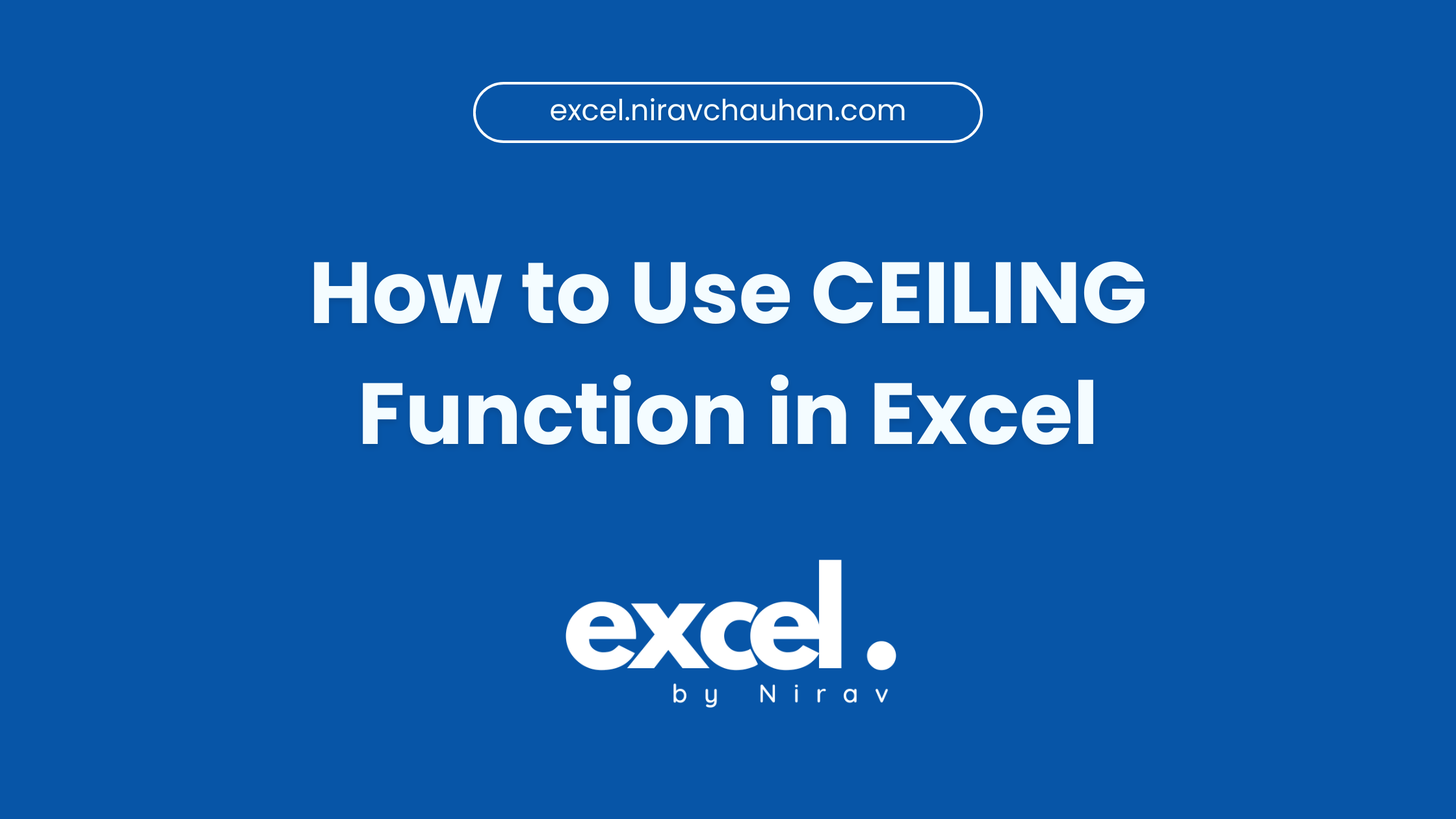
Leave a Reply