Excel provides several functions to manipulate and combine text data, and one of the most useful is the CONCAT function. The CONCAT function allows you to join multiple text strings or cell values into a single string. This is particularly helpful when working with names, addresses, product descriptions, or any scenario where you need to merge data from different cells.
This guide will walk you through everything you need to know about using the CONCAT function effectively, including its syntax, applications, and examples.
What is the CONCAT Function?
The CONCAT function in Excel combines multiple text strings or cell values into one continuous string. It replaces the older CONCATENATE function and simplifies the process of joining text. Unlike CONCATENATE, CONCAT supports range references, making it more versatile.
Syntax of the CONCAT Function:
=CONCAT(text1, [text2], ...)- text1: The first text string or cell reference containing the text you want to join.
- [text2], …: (Optional) Additional text strings or cell references to join.
You can include individual text strings (enclosed in double quotes), cell references, or ranges.
Where Can We Use the CONCAT Function?
The CONCAT function is widely used in various scenarios, such as:
- Combining Names: Merge first and last names into a full name.
- Creating Addresses: Combine street, city, state, and ZIP code into a full address.
- Generating URLs: Join website components like domain names and page paths.
- Product Descriptions: Combine product names, features, and prices into a single string.
- Email Templates: Create personalized email messages by combining names and other details.
How to Use the CONCAT Function in Different Methods
There are several ways to use the CONCAT function in Excel. Below are four common methods:
Method 1: Combining Text Strings
This method joins individual text strings into one continuous string.
Steps:
- Open Excel and enter your data into separate cells. For example:
A1: "Hello"
B1: "World"- Click on the cell where you want the result (e.g., C1).
- Type the formula:
=CONCAT(A1, " ", B1)- Press Enter. The result (“Hello World”) will appear in cell C1.
Live Example:
| Column A | Column B | Formula | Result |
|---|---|---|---|
| Hello | World | =CONCAT(A1, " ", B1) | Hello World |
Method 2: Combining Cell Values
This method merges text from multiple cells into one string.
Steps:
- Enter your data into separate cells. For example:
A1: John
B1: Doe- In the target cell, type the formula:
=CONCAT(A1, " ", B1)- Press Enter. The result (“John Doe”) will appear.
Live Example:
| Column A | Column B | Formula | Result |
|---|---|---|---|
| John | Doe | =CONCAT(A1, " ", B1) | John Doe |
Method 3: Adding Custom Text
You can include custom text (like punctuation or labels) within the CONCAT function.
Steps:
- Enter your data into separate cells. For example:
A1: Jane
B1: Smith- In the target cell, type the formula:
=CONCAT("Full Name: ", A1, " ", B1)- Press Enter. The result (“Full Name: Jane Smith”) will appear.
Live Example:
| Column A | Column B | Formula | Result |
|---|---|---|---|
| Jane | Smith | =CONCAT("Full Name: ", A1, " ", B1) | Full Name: Jane Smith |
Method 4: Combining a Range of Cells
The CONCAT function can also join text from a range of cells.
Steps:
- Enter your data into a column. For example:
A1: Red
A2: Green
A3: Blue- In the target cell, type the formula:
=CONCAT(A1:A3)- Press Enter. The result (“RedGreenBlue”) will appear.
Live Example:
| Column A | Formula | Result |
|---|---|---|
| Red | =CONCAT(A1:A3) | RedGreenBlue |
| Green | ||
| Blue |
Key Notes About the CONCAT Function
- Supports Ranges:
- Unlike the older CONCATENATE function, CONCAT can handle ranges of cells, making it easier to join multiple values.
- No Delimiters by Default:
- CONCAT does not automatically add spaces or separators between joined values. You must manually include them (e.g.,
" "for spaces).
- CONCAT does not automatically add spaces or separators between joined values. You must manually include them (e.g.,
- Alternative Functions:
- If you need to include delimiters (like commas or spaces) between values, consider using the TEXTJOIN function, which allows you to specify a delimiter.
- Case Sensitivity:
- CONCAT is case-sensitive, so ensure your input matches the desired capitalization.
Conclusion
The CONCAT function is a powerful tool in Excel for combining text strings and cell values into a single string. Whether you’re merging names, creating addresses, or generating product descriptions, CONCAT simplifies the process of joining data from multiple sources.
By mastering the CONCAT function, you can streamline tasks that involve text manipulation and improve the readability of your spreadsheets. Practice using the CONCAT function with real-world datasets to become proficient!
Final Table Example:
| Column A | Column B | Column C | Formula | Result |
|---|---|---|---|---|
| John | Doe | =CONCAT(A1, " ", B1) | John Doe | |
| Jane | Smith | =CONCAT("Name: ", A2, " ", B2) | Name: Jane Smith | |
| Red | Green | Blue | =CONCAT(A3, "-", B3, "-", C3) | Red-Green-Blue |
By following this guide, you’ll be able to confidently use the CONCAT function in Excel for a wide variety of tasks!


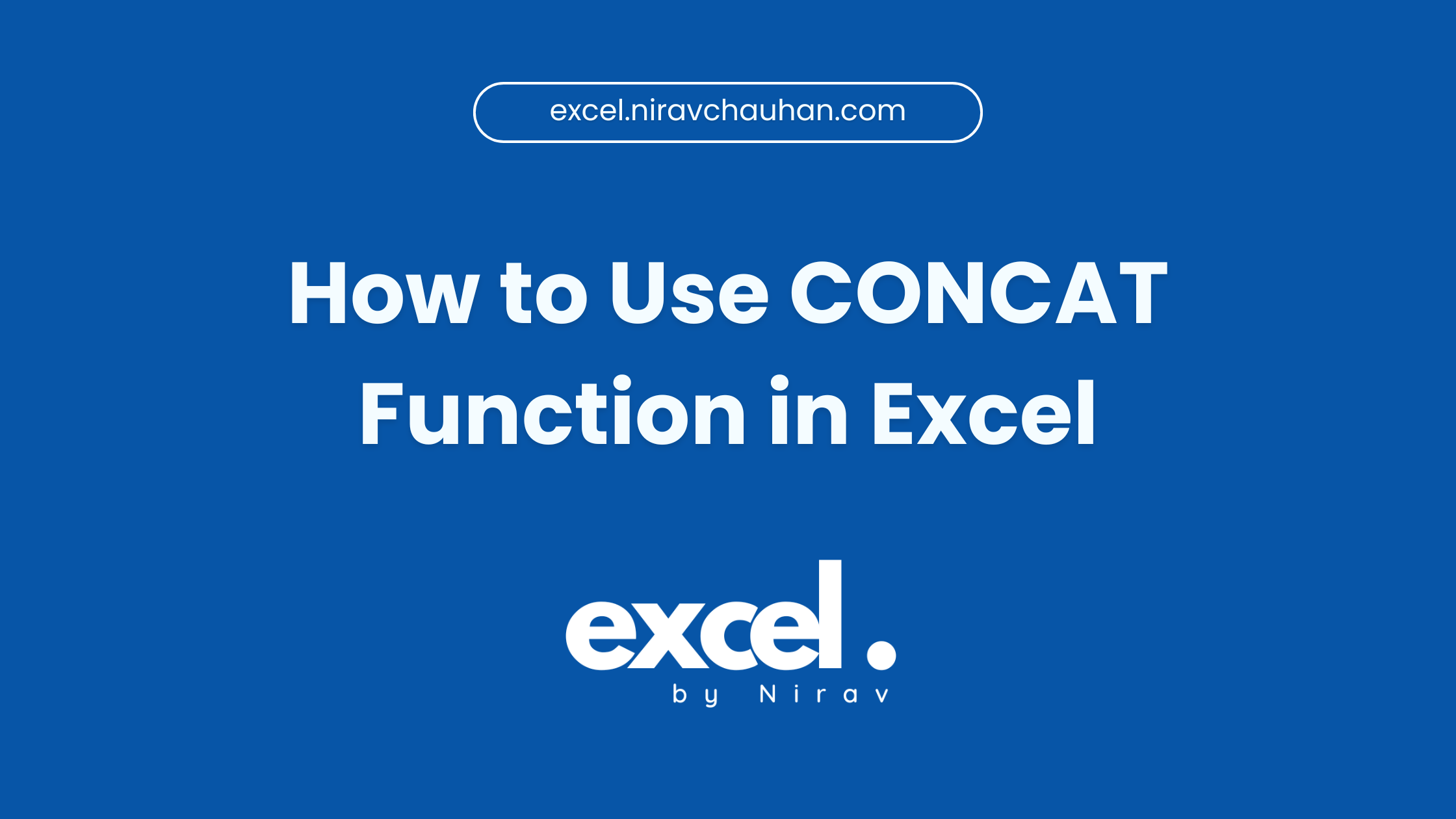
Leave a Reply