Excel provides powerful tools for analyzing and managing data, and one of the most useful functions is the COUNTIF function. This guide will walk you through everything you need to know about using the COUNTIF function effectively, including what it is, where it can be applied, and how to use it with live examples.
What is the COUNTIF Function?
The COUNTIF function in Excel counts the number of cells within a range that meet a specified condition or criterion. It allows you to perform conditional counting based on text, numbers, dates, or logical expressions.
Syntax of the COUNTIF Function:
=COUNTIF(range, criteria)range: The range of cells you want to evaluate.criteria: The condition that must be met for a cell to be counted.
The criteria can be:
- A number (e.g.,
10,>50). - Text (e.g.,
"Apple","*Banana"). - A logical expression (e.g.,
">=100","<>0"). - A cell reference containing the condition.
Where Can We Use the COUNTIF Function?
The COUNTIF function is versatile and can be used in various scenarios, such as:
- Counting Specific Values: Count how many times a specific value appears in a dataset.
- Sales Analysis: Count the number of sales above a certain threshold.
- Survey Results: Count responses matching a specific answer (e.g., “Yes”).
- Attendance Tracking: Count the number of absences or late entries.
- Inventory Management: Count items below a certain stock level.
How to Use the COUNTIF Function in Different Methods
There are several ways to use the COUNTIF function in Excel. Below are four common methods:
Method 1: Counting Cells with a Specific Value
This method counts how many times a specific value appears in a range.
Steps:
- Open Excel and enter your data into a worksheet. For example:
A1: Apple
A2: Banana
A3: Apple
A4: Orange- Click on the cell where you want the result (e.g.,
A5). - Type the formula:
=COUNTIF(A1:A4, "Apple")- Press Enter. The result (
2) will appear in cellA5.
Live Example:
| Cell | Value |
|---|---|
| A1 | Apple |
| A2 | Banana |
| A3 | Apple |
| A4 | Orange |
| A5 | =COUNTIF(A1:A4, “Apple”) → 2 |
Method 2: Counting Cells Based on a Condition
You can count cells that meet a specific condition, such as being greater than or less than a value.
Steps:
- Enter your data into a column or row. For example:
B1: 10
B2: 20
B3: 30
B4: 40- In the target cell, type the formula with a condition:
=COUNTIF(B1:B4, ">20")- Press Enter. The result (
2) will appear.
Live Example:
| Cell | Value |
|---|---|
| B1 | 10 |
| B2 | 20 |
| B3 | 30 |
| B4 | 40 |
| B5 | =COUNTIF(B1:B4, “>20”) → 2 |
Method 3: Using Wildcards for Partial Matches
You can use wildcards (* and ?) to count cells with partial matches.
*matches any sequence of characters.?matches a single character.
Steps:
- Enter your data into a column. For example:
C1: Apple
C2: Applesauce
C3: Pineapple
C4: Grape- In the target cell, type the formula with a wildcard:
=COUNTIF(C1:C4, "Apple*")- Press Enter. The result (
2) will appear.
Live Example:
| Cell | Value |
|---|---|
| C1 | Apple |
| C2 | Applesauce |
| C3 | Pineapple |
| C4 | Grape |
| C5 | =COUNTIF(C1:C4, “Apple*”) → 2 |
Method 4: Using a Cell Reference for Criteria
You can make the COUNTIF function dynamic by referencing a cell for the criteria.
Steps:
- Enter your data into a column. For example:
D1: 50
D2: 60
D3: 70
D4: 80- In another cell (e.g.,
E1), enter the condition you want to evaluate (e.g.,">60"). - In the target cell, type the formula:
=COUNTIF(D1:D4, E1)- Press Enter. The result will dynamically update based on the value in
E1.
Live Example:
| Cell | Value |
|---|---|
| D1 | 50 |
| D2 | 60 |
| D3 | 70 |
| D4 | 80 |
| E1 | >60 |
| E2 | =COUNTIF(D1:D4, E1) → 2 |
Live Example Showing Progress in Each Step
Let’s work through a complete example step-by-step:
Data Setup:
| Cell | Value |
|---|---|
| F1 | 100 |
| F2 | 200 |
| F3 | 300 |
| F4 | 400 |
| F5 |
Goal:
Count the number of values greater than 250 in F1:F4.
Step 1: Enter the Data
Fill in the values in cells F1, F2, F3, and F4.
Step 2: Use the COUNTIF Function
Click on cell F5 and type:
=COUNTIF(F1:F4, ">250")Step 3: Press Enter
After pressing Enter, the result (2) will appear in cell F5.
Final Table:
| Cell | Value |
|---|---|
| F1 | 100 |
| F2 | 200 |
| F3 | 300 |
| F4 | 400 |
| F5 | =COUNTIF(F1:F4, “>250”) → 2 |
Key Notes About the COUNTIF Function
- Case-Insensitive Matching: The COUNTIF function is case-insensitive when evaluating text criteria (e.g., “Apple” and “apple” are treated the same).
- Using Logical Operators: You can use operators like
>,<,>=,<=, and<>to define conditions. - Combining Multiple Conditions: For multiple conditions, use the
COUNTIFSfunction (covered in a separate guide).
Conclusion
The COUNTIF function is a powerful tool in Excel for performing conditional counting. Whether you’re analyzing survey responses, tracking inventory, or evaluating sales performance, the COUNTIF function simplifies the process of counting data based on specific criteria.
By mastering these methods, you’ll be able to handle a wide variety of tasks, from basic counting to more advanced data analysis. Practice using the COUNTIF function with real-world datasets to become proficient!


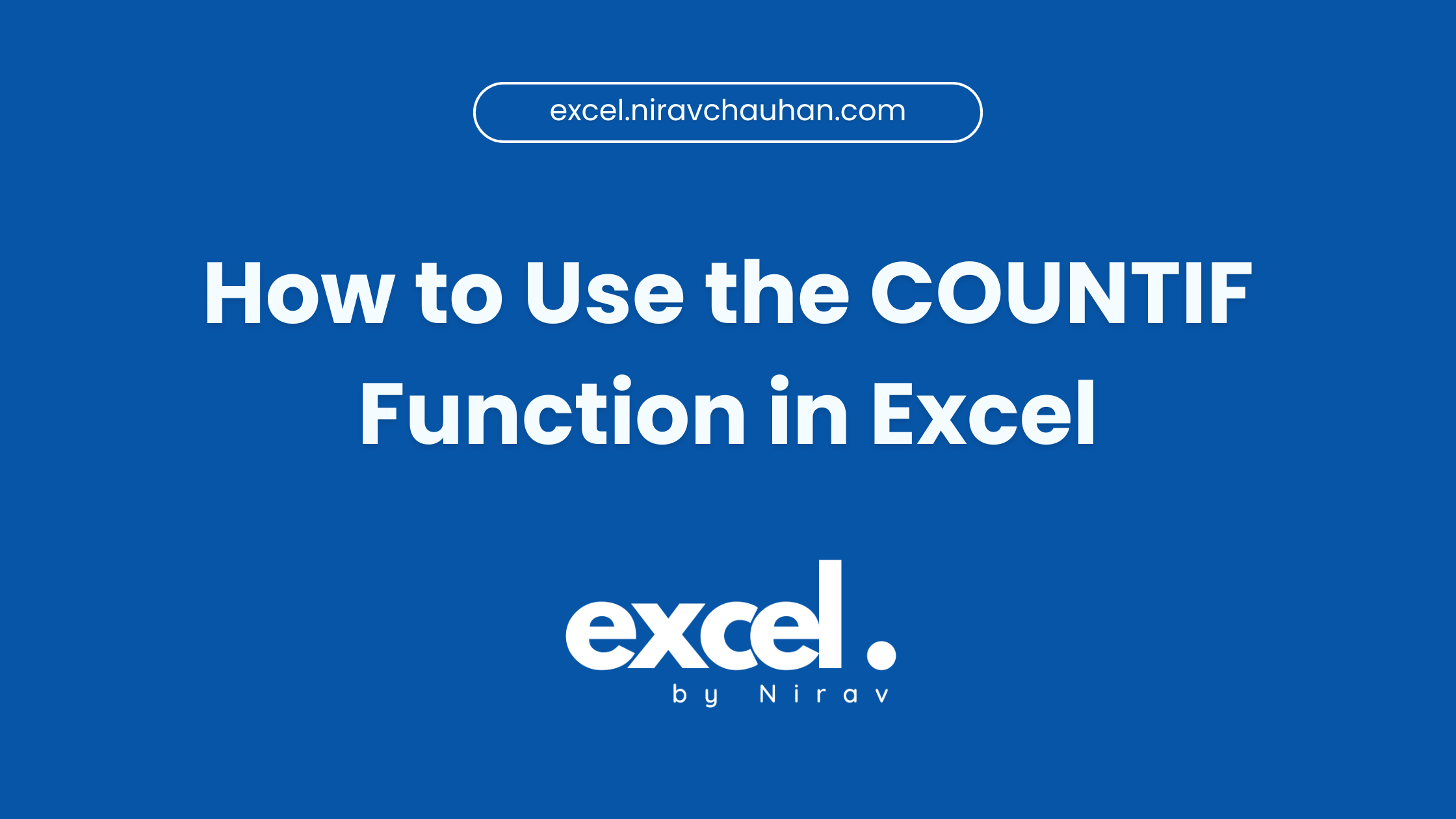
Leave a Reply