The IFERROR function in Excel is used to catch and handle errors in formulas. It lets you display a custom result instead of an error message, making your spreadsheets cleaner and easier to read.
This is especially helpful when working with formulas that might return errors such as #DIV/0!, #N/A, or #VALUE!.
What is the IFERROR Function?
The IFERROR function checks whether a formula results in an error. If it does, it returns the value you specify; if not, it returns the formula’s normal result.
This is useful for preventing messy error messages from appearing in your data.
Syntax of the IFERROR Function:
=IFERROR(value, value_if_error)
- value: The formula or expression you want to check.
- value_if_error: The value to return if the formula results in an error.
Where Can We Use the IFERROR Function?
The IFERROR function is helpful in situations such as:
- Cleaning Up Data: Replace errors with more user-friendly text or numbers.
- Preventing Division Errors: Avoid
#DIV/0!when dividing by zero. - Handling Lookup Errors: Replace
#N/Aresults from lookup functions with a message like “Not Found.” - Improving Dashboards: Keep reports clean by removing distracting error messages.
- Customizing Outputs: Show specific values when formulas fail.
How to Use the IFERROR Function in Different Methods
Here are four common methods to use IFERROR in Excel:
Method 1: Preventing Division by Zero Errors
Avoid #DIV/0! by providing a default value.
Steps:
- Enter your data:
| A (Total) | B (Count) |
|---|---|
| 100 | 5 |
| 50 | 0 |
- In C1, type:
=IFERROR(A1/B1, "Error: Division by Zero") - Press Enter. The second row will display the custom message instead of an error.
Method 2: Handling VLOOKUP Errors
Return a friendly message if the lookup fails.
Steps:
- Enter a small table in cells A1:B3.
- In C1, type:
=IFERROR(VLOOKUP("Orange", A1:B3, 2, FALSE), "Item Not Found") - Press Enter. If “Orange” isn’t in the list, it will return “Item Not Found” instead of
#N/A.
Method 3: Replacing Any Error with Zero
Useful when you want calculations to continue without interruption.
Steps:
- Enter your data:
| A |
|---|
| 10 |
| Text |
- In B1, type:
=IFERROR(A1*2, 0) - Press Enter. For text cells, it will return 0 instead of an error.
Method 4: Using IFERROR with Complex Formulas
Wrap large formulas in IFERROR to handle unexpected issues.
Steps:
- Suppose you have a formula:
=INDEX(A1:A10, MATCH("ItemX", A1:A10, 0)) - Wrap it with IFERROR:
=IFERROR(INDEX(A1:A10, MATCH("ItemX", A1:A10, 0)), "Not Found") - This way, if “ItemX” isn’t found, it shows “Not Found.”
Live Example Showing Progress in Each Step
Data Setup:
| A (Value1) | B (Value2) |
|---|---|
| 10 | 2 |
| 5 | 0 |
| Text | 4 |
Goal:
Divide Value1 by Value2 but avoid showing any error messages.
Step 1: Enter data in columns A and B.
Step 2: In column C, enter:
=IFERROR(A1/B1, "Invalid Calculation")
Step 3: Drag the formula down to apply to all rows.
Final Table:
| Value1 | Value2 | Result | Formula |
|---|---|---|---|
| 10 | 2 | 5 | =IFERROR(A1/B1, “Invalid Calculation”) |
| 5 | 0 | Invalid Calculation | =IFERROR(A2/B2, “Invalid Calculation”) |
| Text | 4 | Invalid Calculation | =IFERROR(A3/B3, “Invalid Calculation”) |
Key Notes About the IFERROR Function
- Catches Any Error: Works for all Excel error types (
#DIV/0!,#N/A,#VALUE!, etc.). - Simpler Than IF + ISERROR: Replaces older, more complex error-checking formulas.
- Keeps Data Clean: Makes reports and dashboards look professional.
- Can Return Any Value: You can return text, numbers, or even another formula.
- Available in Excel 2007+: For older versions, use
IF(ISERROR(...), ..., ...).
Conclusion
The IFERROR function is a quick, effective way to control how your Excel formulas handle errors. Instead of displaying distracting error codes, you can replace them with clear, meaningful outputs.
Whether you’re working with calculations, lookups, or data imports, IFERROR helps keep your spreadsheets user-friendly and professional.


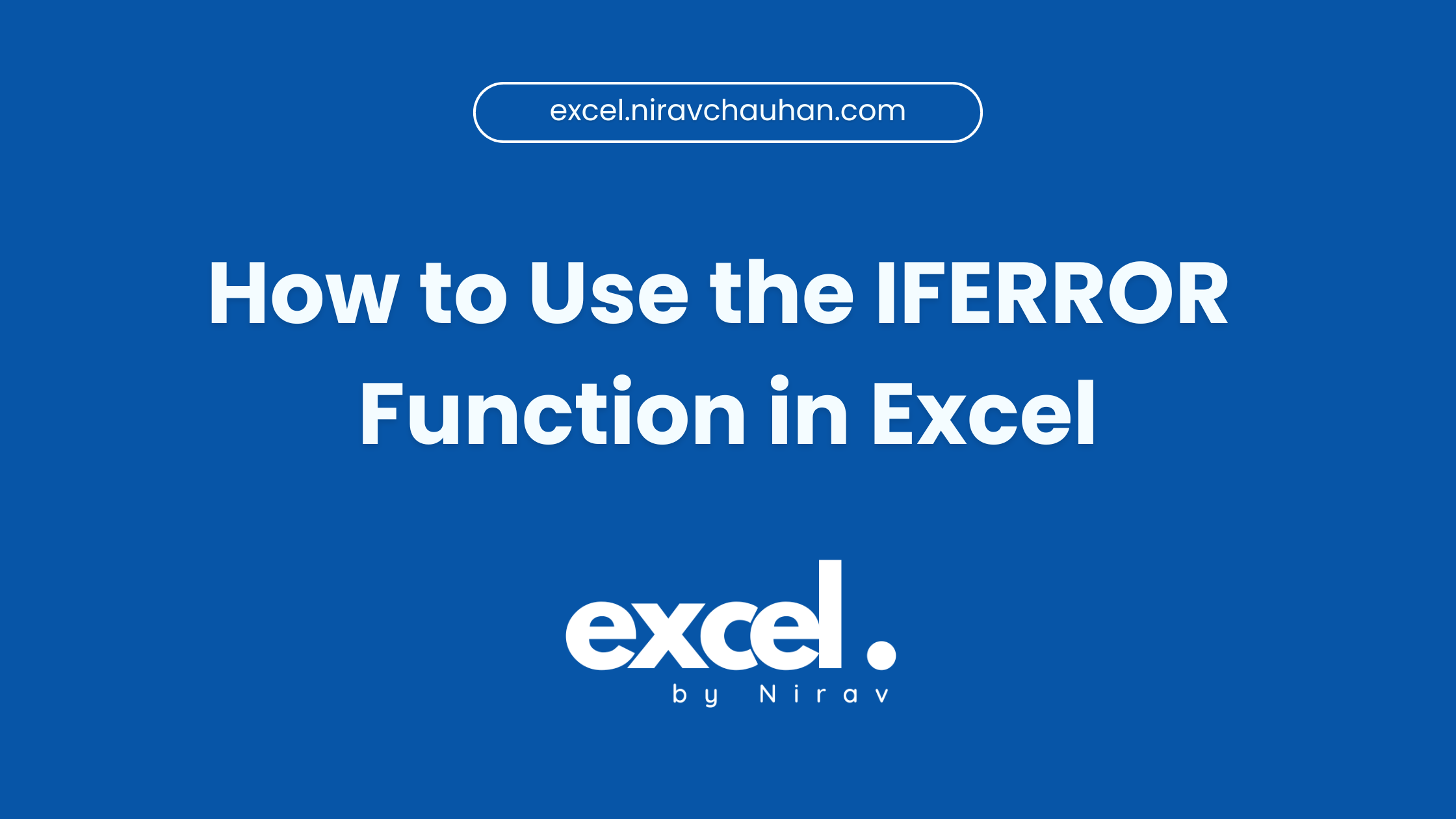
Leave a Reply