The IFNA function in Excel is used to handle the #N/A error specifically. It allows you to replace the #N/A result from a formula with a custom value or message.
This is especially useful when using lookup functions like VLOOKUP, HLOOKUP, or INDEX-MATCH, where #N/A is a common result if a value is not found.
What is the IFNA Function?
The IFNA function checks whether a formula results in the #N/A error. If it does, it returns the value you specify; if not, it returns the formula’s normal result.
It works like IFERROR, but only for the #N/A error and not for other types of errors.
Syntax of the IFNA Function:
=IFNA(value, value_if_na)
- value: The formula or expression you want to check.
- value_if_na: The value to return if the formula results in
#N/A.
Where Can We Use the IFNA Function?
The IFNA function is helpful in cases such as:
- Lookup Functions: Replace
#N/Awith a friendly message in VLOOKUP, HLOOKUP, or INDEX-MATCH results. - Report Formatting: Prevent
#N/Afrom showing in reports and dashboards. - Data Presentation: Display custom text when a match is not found.
- Partial Data: Handle missing entries gracefully without hiding real errors.
How to Use the IFNA Function in Different Methods
Here are four common methods to use IFNA in Excel:
Method 1: Handling Missing Lookup Results
Replace #N/A with a friendly message.
Steps:
- Enter a small table in A1:B3.
- In C1, type:
=IFNA(VLOOKUP("Orange", A1:B3, 2, FALSE), "Item Not Found") - Press Enter. If “Orange” is not in the list, it will display “Item Not Found.”
Method 2: Using with INDEX-MATCH
Prevent #N/A when a search value is missing.
Steps:
- Enter a list of items in A1:A5.
- In B1, type:
=IFNA(INDEX(B1:B5, MATCH("ItemX", A1:A5, 0)), "Not Available") - Press Enter. If “ItemX” does not exist, it will show “Not Available.”
Method 3: Returning Zero Instead of #N/A
Helpful for numeric reports where missing values should be counted as zero.
Steps:
- Suppose you have:
=VLOOKUP("Pineapple", A1:B5, 2, FALSE) - Wrap it with IFNA:
=IFNA(VLOOKUP("Pineapple", A1:B5, 2, FALSE), 0) - Missing items will now return 0.
Method 4: Cleaning Up Dashboards
Hide #N/A in large datasets for a cleaner look.
Steps:
- Use your lookup or formula.
- Wrap it in IFNA with an empty string:
=IFNA(VLOOKUP("Kiwi", A1:B5, 2, FALSE), "") - Missing items will now show a blank cell instead of an error.
Live Example Showing Progress in Each Step
Data Setup:
| A (Fruit) | B (Price) |
|---|---|
| Apple | 1.5 |
| Banana | 1.2 |
| Mango | 2.0 |
Goal:
Lookup fruit prices but avoid showing #N/A for missing fruits.
Step 1: Enter data in columns A and B.
Step 2: In column C, enter:
=IFNA(VLOOKUP("Orange", A1:B3, 2, FALSE), "Not Found")
Step 3: Press Enter to see the result.
Final Table:
| Fruit | Price | Result | Formula |
|---|---|---|---|
| Apple | 1.5 | 1.5 | =IFNA(VLOOKUP(“Apple”, A1:B3, 2, FALSE), “Not Found”) |
| Banana | 1.2 | 1.2 | =IFNA(VLOOKUP(“Banana”, A1:B3, 2, FALSE), “Not Found”) |
| Orange | Not Found | =IFNA(VLOOKUP(“Orange”, A1:B3, 2, FALSE), “Not Found”) |
Key Notes About the IFNA Function
- Only for
#N/A: Other errors (like#DIV/0!or#VALUE!) are not handled. - Cleaner Than IFERROR for Lookups: Focuses specifically on missing data errors.
- Custom Outputs: You can return text, numbers, blanks, or even other formulas.
- Available in Excel 2013+: Not available in older versions.
- Keeps Real Errors Visible: Unlike IFERROR, it won’t hide other problem types.
Conclusion
The IFNA function is the perfect tool when you want to manage missing data without covering up other genuine errors. It’s ideal for lookups, reports, and dashboards where you only need to handle #N/A.
By using IFNA, you can make your spreadsheets look professional and user-friendly while still maintaining transparency in your calculations.


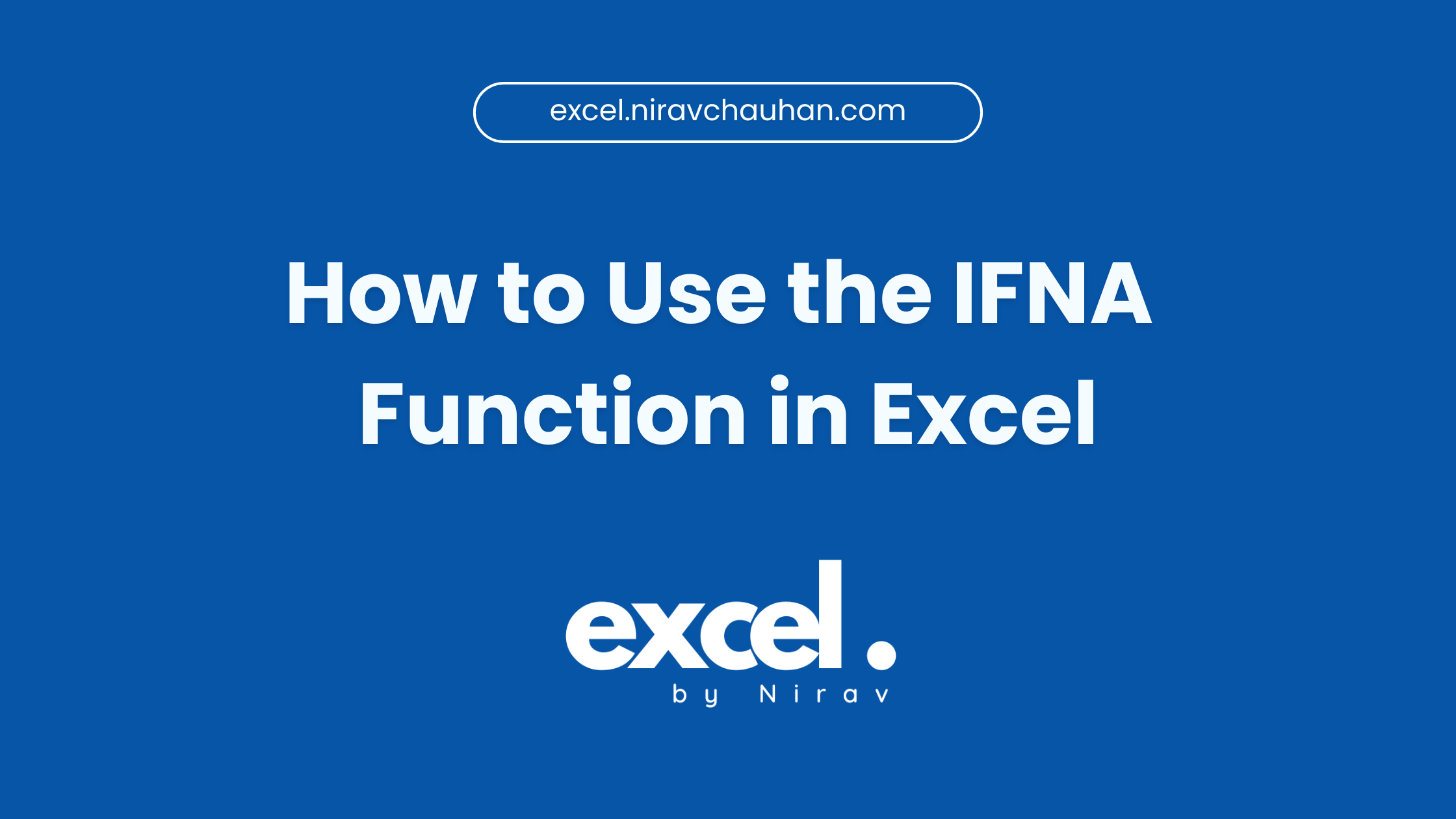
Leave a Reply