The LEN function in Excel is a simple yet powerful tool for determining the length of a text string. It counts the number of characters in a cell, including letters, numbers, spaces, and special characters. This function is particularly useful for tasks like data validation, cleaning, and analysis.
This guide will walk you through everything you need to know about using the LEN function effectively, including its syntax, applications, and examples.
What is the LEN Function?
The LEN function calculates the total number of characters in a text string. It is commonly used to check the length of strings, validate input data, or assist in splitting or manipulating text.
Syntax of the LEN Function:
=LEN(text)- text: The text string or cell reference containing the text whose length you want to calculate.
Where Can We Use the LEN Function?
The LEN function is widely used in various scenarios, such as:
- Data Validation: Ensure that entries meet specific length requirements (e.g., passwords, IDs, or codes).
- Text Manipulation: Identify the length of strings to assist with splitting or extracting parts of the text.
- Error Detection: Detect unusually long or short entries in datasets.
- Formatting Data: Count characters to standardize text lengths (e.g., trimming or padding strings).
- Dynamic Calculations: Combine LEN with other functions like LEFT, RIGHT, or MID for advanced text processing.
How to Use the LEN Function in Different Methods
There are several ways to use the LEN function in Excel. Below are four common methods:
Method 1: Counting Characters in a Single Cell
This method calculates the number of characters in a single cell.
Steps:
- Open Excel and enter your data into a cell. For example:
A1: Hello World- Click on the cell where you want the result (e.g., B1).
- Type the formula:
=LEN(A1)- Press Enter. The result (11) will appear in cell B1, as “Hello World” contains 11 characters (including the space).
Live Example:
| Column A | Formula | Result |
|---|---|---|
| Hello World | =LEN(A1) | 11 |
Method 2: Counting Characters in a Range
This method calculates the length of text in multiple cells.
Steps:
- Enter your data into a column. For example:
A1: Apple
A2: Banana
A3: Cherry- In the target cells, type the formula:
=LEN(A1)
=LEN(A2)
=LEN(A3)- Press Enter. The results (5, 6, 6) will appear, representing the lengths of “Apple,” “Banana,” and “Cherry.”
Live Example:
| Column A | Formula | Result |
|---|---|---|
| Apple | =LEN(A1) | 5 |
| Banana | =LEN(A2) | 6 |
| Cherry | =LEN(A3) | 6 |
Method 3: Combining LEN with Other Functions
You can combine the LEN function with other functions like LEFT, RIGHT, or MID for dynamic text manipulation.
Example 1: Extracting Everything Except the Last Character
- Enter your data into a cell. For example:
A1: ABC123- In the target cell, type the formula:
=LEFT(A1, LEN(A1)-1)- Press Enter. The result (“ABC12”) will appear, removing the last character.
Example 2: Checking for Minimum Length
- Enter your data into a cell. For example:
A1: Password123- In the target cell, type the formula:
=IF(LEN(A1) >= 8, "Valid", "Invalid")- Press Enter. The result (“Valid”) will appear, as the password meets the minimum length requirement.
Live Example:
| Column A | Formula | Result |
|---|---|---|
| ABC123 | =LEFT(A1, LEN(A1)-1) | ABC12 |
| Password123 | =IF(LEN(A2) >= 8, "Valid", "Invalid") | Valid |
Method 4: Using LEN to Detect Errors
This method demonstrates how to use LEN to identify unusually long or short entries.
Steps:
- Enter your data into a column. For example:
A1: John Doe
A2: Jane
A3: Robert Alexander III- In the target cells, type the formula:
=IF(LEN(A1) > 10, "Too Long", "OK")- Copy the formula down for all rows. The results will indicate whether each entry exceeds the specified length.
Live Example:
| Column A | Formula | Result |
|---|---|---|
| John Doe | =IF(LEN(A1) > 10, "Too Long", "OK") | OK |
| Jane | =IF(LEN(A2) > 10, "Too Long", "OK") | OK |
| Robert Alexander III | =IF(LEN(A3) > 10, "Too Long", "OK") | Too Long |
Key Notes About the LEN Function
- Counts All Characters:
- The LEN function counts every character, including spaces, punctuation, and special symbols.
- Handles Empty Cells:
- If the cell is empty, the LEN function returns 0.
- Non-Text Input:
- If the input is a number or date, Excel treats it as text and counts the characters accordingly.
- Combining with Other Functions:
- LEN works well with functions like LEFT, RIGHT, MID, and IF for advanced text manipulation and validation.
- Case Sensitivity:
- The LEN function is not case-sensitive, so it treats uppercase and lowercase letters equally.
Conclusion
The LEN function is a simple yet essential tool in Excel for counting the number of characters in a text string. Whether you’re validating data, detecting errors, or performing text manipulation, the LEN function simplifies the process of working with text.
By mastering the LEN function, you can efficiently analyze and clean your data in spreadsheets. Practice using the LEN function with real-world datasets to become proficient!
Final Table Example:
| Column A | Formula | Result |
|---|---|---|
| Hello World | =LEN(A1) | 11 |
| Apple | =LEN(A2) | 5 |
| Banana | =LEN(A3) | 6 |
| ABC123 | =LEFT(A4, LEN(A4)-1) | ABC12 |
| Password123 | =IF(LEN(A5) >= 8, "Valid", "Invalid") | Valid |
| John Doe | =IF(LEN(A6) > 10, "Too Long", "OK") | OK |
| Robert Alexander III | =IF(LEN(A7) > 10, "Too Long", "OK") | Too Long |
By following this guide, you’ll be able to confidently use the LEN function in Excel for a wide variety of tasks!


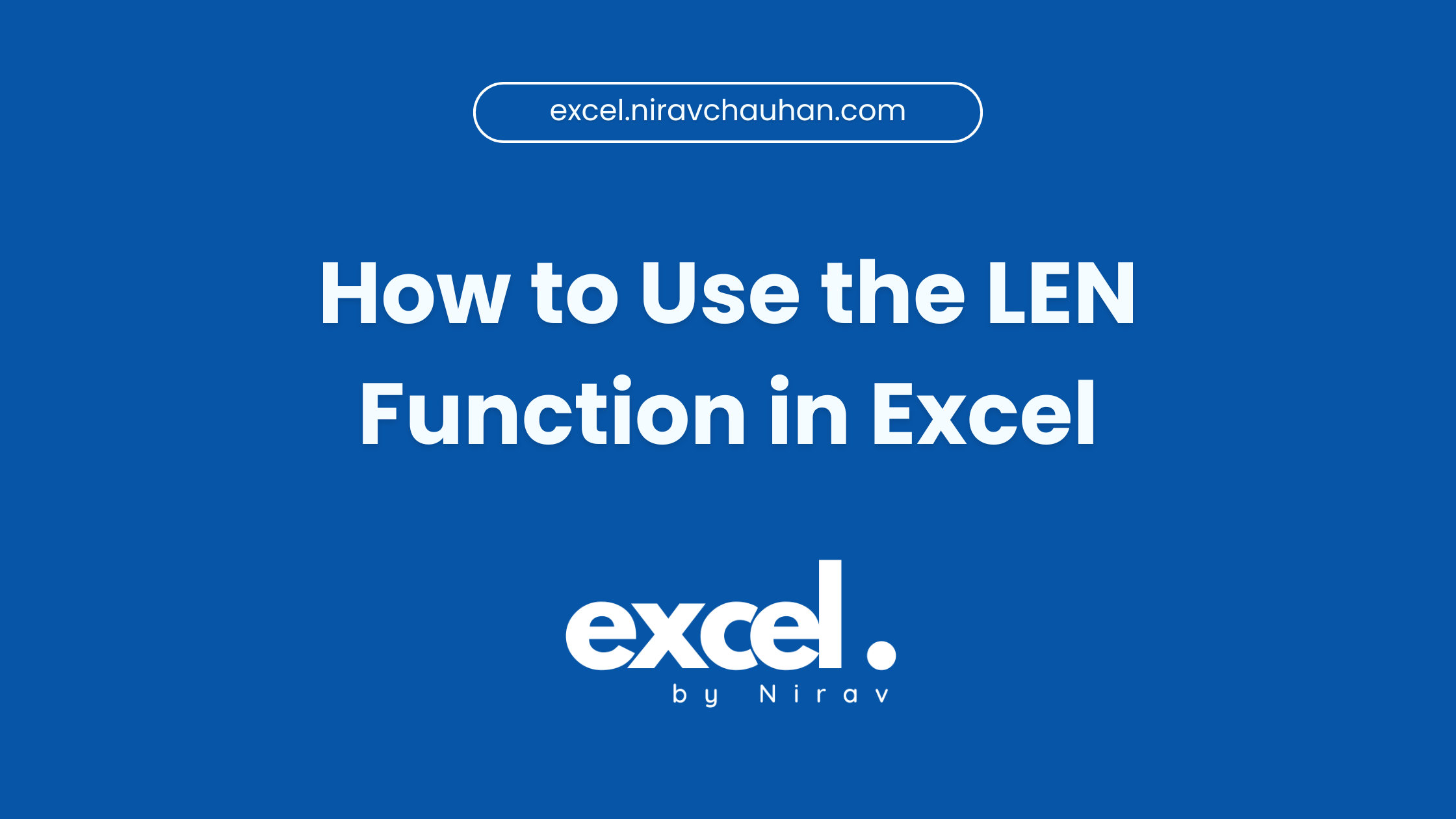
Leave a Reply