Excel is a powerful tool for analyzing and managing data, and one of its most useful functions for statistical analysis is the MEDIAN function. The MEDIAN function helps you find the middle value in a dataset, which is particularly useful when dealing with skewed data or outliers. This guide will walk you through everything you need to know about using the MEDIAN function effectively, including what it is, where it can be applied, and how to use it with live examples.
What is the MEDIAN Function?
The MEDIAN function in Excel calculates the middle value in a set of numbers. If the dataset contains an odd number of values, the median is the middle number. If the dataset contains an even number of values, the median is the average of the two middle numbers.
Syntax of the MEDIAN Function:
=MEDIAN(number1, [number2], ...)- number1: The first number or range of numbers.
- [number2], …: (Optional) Additional numbers or ranges.
You can include up to 255 arguments (numbers or ranges) in the MEDIAN function.
Where Can We Use the MEDIAN Function?
The MEDIAN function is widely used in various scenarios, such as:
- Financial Analysis: Determine the midpoint of salary ranges or stock prices.
- Education: Find the median test score in a class to understand overall performance.
- Healthcare: Calculate the median age of patients or recovery times.
- Market Research: Analyze the median customer satisfaction score or survey responses.
- Real Estate: Identify the median home price in a specific area.
The MEDIAN function is especially helpful when dealing with datasets that have outliers, as it provides a more representative measure of central tendency compared to the average (mean).
How to Use the MEDIAN Function in Different Methods
There are several ways to use the MEDIAN function in Excel. Below are four common methods:
Method 1: Calculating the Median of a Simple Range
This method calculates the median of a single range of numbers.
Steps:
- Open Excel and enter your data into a column or row. For example:
A1: 10
A2: 20
A3: 30
A4: 40
A5: 50- Click on the cell where you want the result (e.g., B1).
- Type the formula:
=MEDIAN(A1:A5)- Press Enter. The result (30) will appear in cell B1.
Live Example:
| Column A | Formula | Result |
|---|---|---|
| 10 | =MEDIAN(A1:A5) | 30 |
| 20 | ||
| 30 | ||
| 40 | ||
| 50 |
Method 2: Calculating the Median of Non-Adjacent Cells
You can calculate the median of numbers located in non-adjacent cells.
Steps:
- Enter your data into separate cells. For example:
A1: 15
B1: 25
C1: 35
D1: 45- In the target cell, type the formula:
=MEDIAN(A1, B1, C1, D1)- Press Enter. The result (30) will appear.
Live Example:
| Column A | Column B | Column C | Column D | Formula | Result |
|---|---|---|---|---|---|
| 15 | 25 | 35 | 45 | =MEDIAN(A1, B1, C1, D1) | 30 |
Method 3: Ignoring Blank Cells and Text Values
The MEDIAN function automatically ignores blank cells and text values, so you don’t need to filter them out manually.
Steps:
- Enter your data into a column, including some blank cells and text. For example:
A1: 10
A2: 20
A3: (blank)
A4: "Text"
A5: 30
A6: 40- In the target cell, type the formula:
=MEDIAN(A1:A6)- Press Enter. The result (25) will appear, as the function ignores the blank cell and text.
Live Example:
| Column A | Formula | Result |
|---|---|---|
| 10 | =MEDIAN(A1:A6) | 25 |
| 20 | ||
| (blank) | ||
| “Text” | ||
| 30 | ||
| 40 |
Method 4: Using Cell References for Dynamic Calculations
You can make the MEDIAN function dynamic by referencing cells for the input values.
Steps:
- Enter your data into a column. For example:
A1: 50
A2: 60
A3: 70
A4: 80- In another cell (e.g., B1), enter the range reference dynamically:
=MEDIAN(A1:A4)- Press Enter. The result (65) will appear.
If you later update the values in the range A1:A4, the MEDIAN function will automatically recalculate.
Live Example:
| Column A | Formula | Result |
|---|---|---|
| 50 | =MEDIAN(A1:A4) | 65 |
| 60 | ||
| 70 | ||
| 80 |
Key Notes About the MEDIAN Function
- Odd vs. Even Number of Values:
- Odd: The median is the middle value.
- Even: The median is the average of the two middle values.
- Ignoring Non-Numeric Data:
- The MEDIAN function ignores blank cells, text, and logical values (TRUE/FALSE).
- Dynamic Ranges:
- Use named ranges or dynamic references to make the function adaptable to changing datasets.
- Comparison with AVERAGE:
- Unlike the AVERAGE function, the MEDIAN is less affected by extreme values (outliers).
Conclusion
The MEDIAN function is a simple yet powerful tool in Excel for finding the middle value in a dataset. It is particularly useful when working with skewed data or datasets containing outliers. By mastering the MEDIAN function, you can gain deeper insights into your data and make more informed decisions.
Whether you’re analyzing financial data, educational scores, or market research results, the MEDIAN function simplifies the process of identifying the central tendency of your data. Practice using the MEDIAN function with real-world datasets to become proficient!
Final Table Example:
| Column A | Column B | Column C | Formula | Result |
|---|---|---|---|---|
| 10 | 20 | 30 | =MEDIAN(A1:C1) | 20 |
| 15 | 25 | 35 | =MEDIAN(A2:C2) | 25 |
| 5 | 10 | 15 | =MEDIAN(A3:C3) | 10 |
By following this guide, you’ll be able to confidently use the MEDIAN function in Excel for a wide variety of tasks!


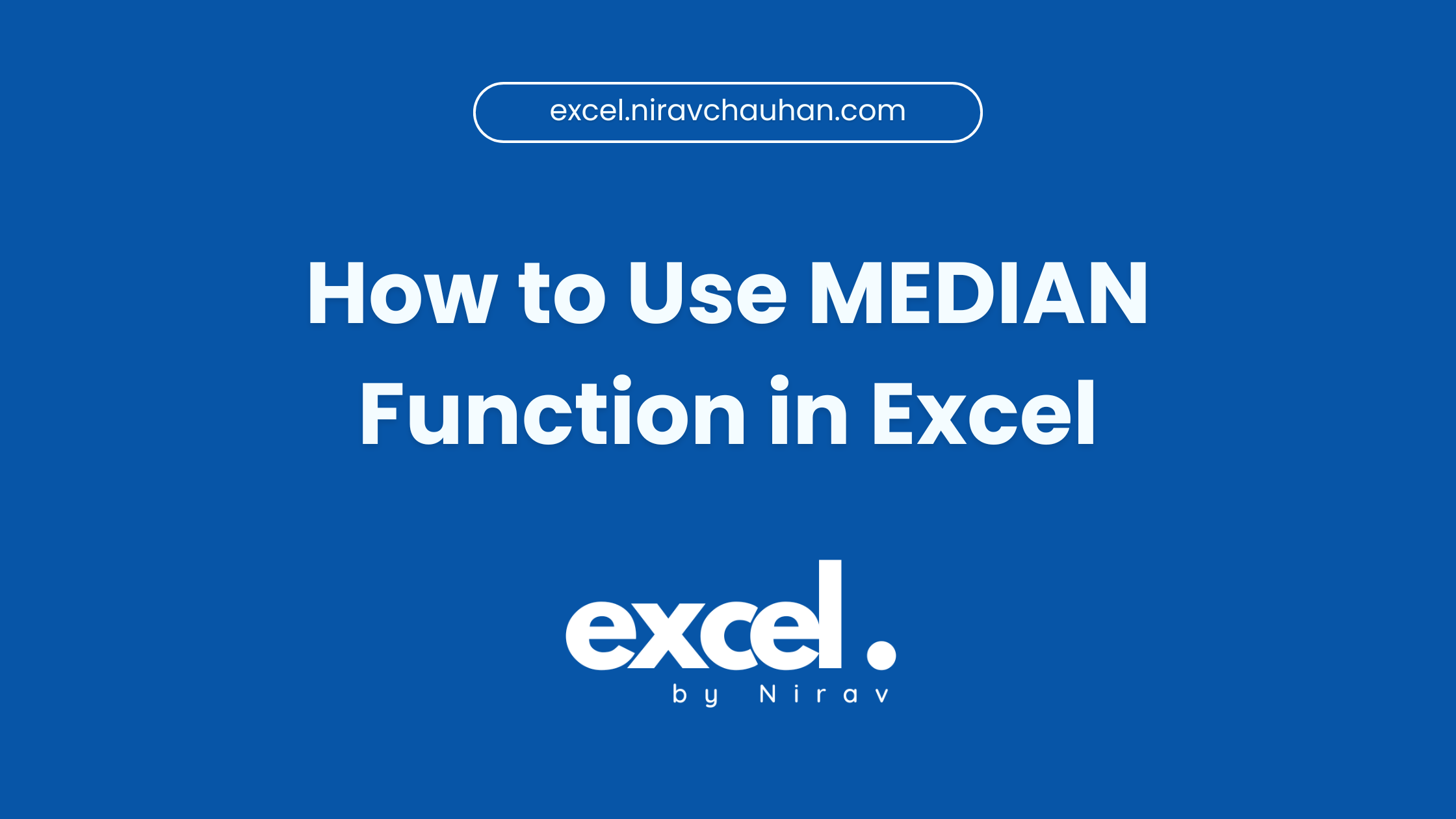
Leave a Reply