The PROPER function in Excel is a text function that converts text to “proper case.” This means it capitalizes the first letter of each word in a text string while converting all other letters to lowercase. It is particularly useful for standardizing names, titles, or any text where proper capitalization is required.
What is the PROPER Function?
The PROPER function ensures consistent formatting by automatically capitalizing the first letter of each word in a text string and making the rest of the letters lowercase. It simplifies the process of cleaning up inconsistently formatted text.
Syntax of the PROPER Function:
=PROPER(text)text: The text string or cell reference containing the text you want to convert to proper case.
Where Can We Use the PROPER Function?
The PROPER function is helpful in scenarios such as:
- Standardizing Names: Convert names like “john doe” or “JANE DOE” to “John Doe.”
- Formatting Titles: Ensure titles like “the great gatsby” are displayed as “The Great Gatsby.”
- Cleaning Imported Data: Fix improperly formatted text from external sources like databases or websites.
- Data Validation: Prepare text for analysis or comparison by ensuring consistent capitalization.
- Concatenation: Clean up text before combining it with other strings using functions like
CONCATENATEor&.
How to Use the PROPER Function in Different Methods
There are several ways to use the PROPER function in Excel. Below are four common methods:
Method 1: Converting Text in a Single Cell
This method converts text in a single cell to proper case.
Steps:
- Open Excel and enter your data into a worksheet. For example:
A1: "john doe"- Click on the cell where you want the result (e.g.,
B1). - Type the formula:
=PROPER(A1)- Press Enter. The result (
"John Doe") will appear in cellB1.
Live Example:
| Cell | Value | Formula | Result |
|---|---|---|---|
| A1 | “john doe” | ||
| B1 | =PROPER(A1) | “John Doe” |
Method 2: Converting an Entire Column of Data
You can apply the PROPER function to an entire column of data to standardize the formatting.
Steps:
- Enter your data into a column. For example:
A1: "jane smith"
A2: "bob brown"
A3: "alice jones"- In the adjacent column (e.g.,
B1), type the formula:
=PROPER(A1)- Drag the formula down to apply it to the entire column. The converted results will appear.
Live Example:
| Column A | Column B | Formula |
|---|---|---|
| “jane smith” | “Jane Smith” | =PROPER(A1) |
| “bob brown” | “Bob Brown” | =PROPER(A2) |
| “alice jones” | “Alice Jones” | =PROPER(A3) |
Method 3: Combining PROPER with Other Functions
You can combine the PROPER function with other functions like CONCATENATE or & to clean up text before combining it.
Steps:
- Enter your data into separate cells. For example:
A1: "john"
B1: "doe"- In the target cell, type the formula:
=PROPER(A1) & " " & PROPER(B1)- Press Enter. The result (
"John Doe") will appear.
Live Example:
| Cell | Value | Formula | Result |
|---|---|---|---|
| A1 | “john” | ||
| B1 | “doe” | ||
| C1 | =PROPER(A1) & ” ” & PROPER(B1) | “John Doe” |
Method 4: Using PROPER with Imported Data
When importing data, text may be inconsistently formatted. Use PROPER to standardize the imported data.
Steps:
- Import your data into Excel. For example:
A1: "PRODUCT NAME"
A2: "customer feedback"- In the adjacent column (e.g.,
B1), type the formula:
=PROPER(A1)- Drag the formula down to standardize the entire dataset.
Live Example:
| Column A | Column B | Formula |
|---|---|---|
| “PRODUCT NAME” | “Product Name” | =PROPER(A1) |
| “customer feedback” | “Customer Feedback” | =PROPER(A2) |
Live Example Showing Progress in Each Step
Let’s work through a complete example step-by-step:
Data Setup:
| Column A |
|---|
| “john doe” |
| “JANE DOE” |
| “aLiCe JoNeS” |
Goal:
Convert all entries in Column A to proper case.
Step 1: Enter the Data
Fill in the values in Column A.
Step 2: Use the PROPER Function
Click on cell B1 and type:
=PROPER(A1)Step 3: Drag the Formula Down
Drag the formula down to apply it to the entire column. The converted results will appear in Column B.
Final Table:
| Column A | Column B | Formula |
|---|---|---|
| “john doe” | “John Doe” | =PROPER(A1) |
| “JANE DOE” | “Jane Doe” | =PROPER(A2) |
| “aLiCe JoNeS” | “Alice Jones” | =PROPER(A3) |
Key Notes About the PROPER Function
- Capitalizes Only the First Letter: PROPER capitalizes the first letter of each word and converts the rest to lowercase. It does not handle acronyms or special cases (e.g., “NASA” becomes “Nasa”).
- Does Not Modify Non-Alphabetic Characters: PROPER does not affect numbers, punctuation, or special characters.
- Use with UPPER or LOWER: If you need all uppercase or lowercase text, use the
UPPERorLOWERfunctions instead.
Conclusion
The PROPER function is a simple yet powerful tool in Excel for standardizing text by converting it to proper case. Whether you’re working with names, titles, or imported data, the PROPER function ensures your text is consistently formatted.
By mastering these methods, you’ll be able to handle a wide variety of tasks, from basic text cleanup to more advanced data preparation. Practice using the PROPER function with real-world datasets to become proficient!


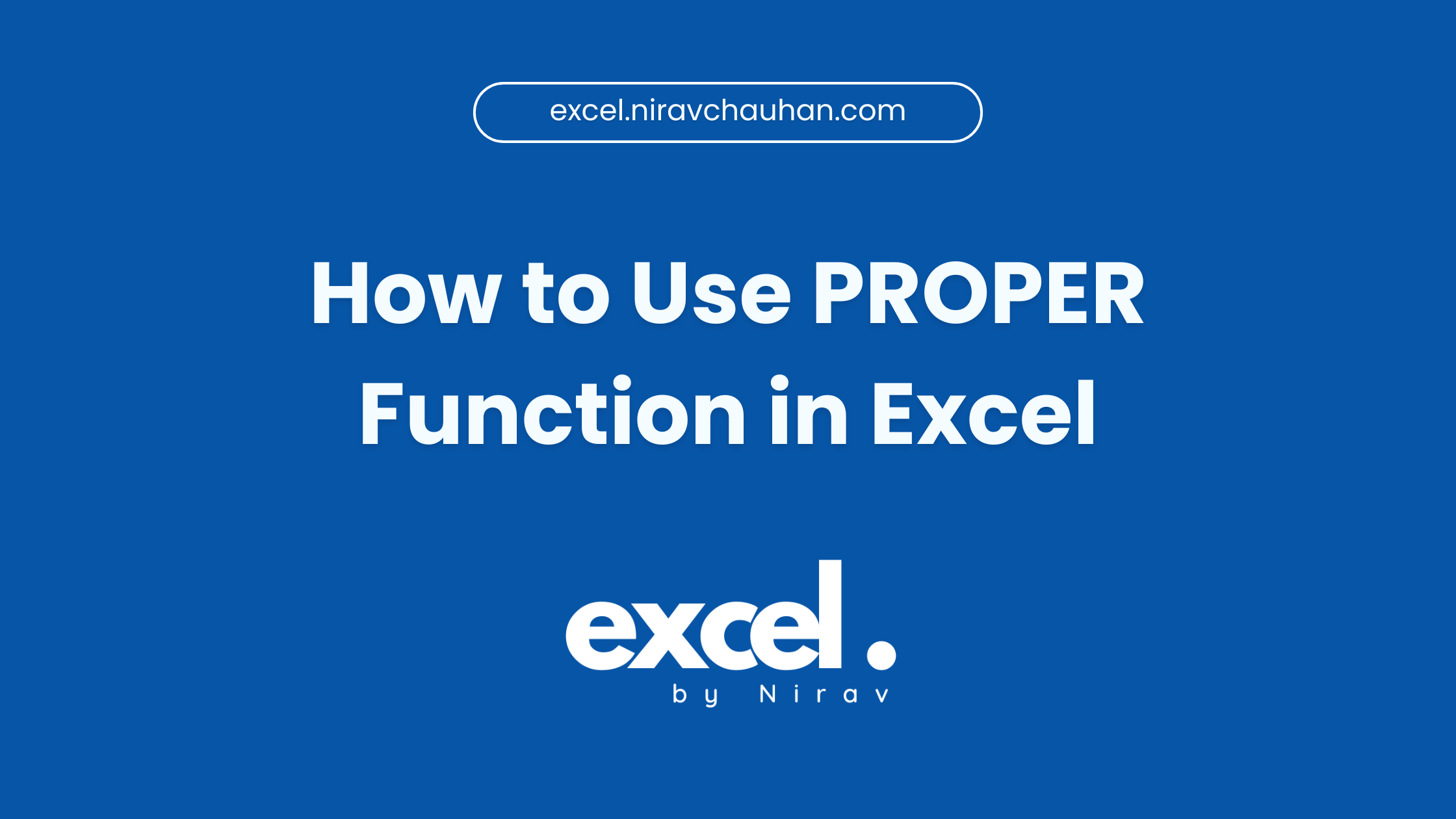
Leave a Reply