Excel’s TEXTJOIN function is a powerful tool for combining text strings or cell values into a single string, with the added ability to include a delimiter (such as a comma, space, or hyphen) between each value. Unlike the CONCAT function, TEXTJOIN allows you to specify a separator and can ignore empty cells, making it more versatile for handling complex text manipulations.
This guide will walk you through everything you need to know about using the TEXTJOIN function effectively, including its syntax, applications, and examples.
What is the TEXTJOIN Function?
The TEXTJOIN function in Excel combines multiple text strings or cell values into one continuous string, with the option to include a delimiter between each value. It also has the ability to ignore empty cells, which makes it ideal for working with datasets that may contain blank entries.
Syntax of the TEXTJOIN Function:
=TEXTJOIN(delimiter, ignore_empty, text1, [text2], ...)- delimiter: The character or string to insert between each joined text value (e.g., a comma, space, or hyphen).
- ignore_empty: A logical value (TRUE or FALSE) that specifies whether to ignore empty cells.
TRUE: Ignores empty cells.FALSE: Includes empty cells in the result.
- text1, [text2], …: The text strings or cell references containing the text you want to join.
You can include individual text strings, cell references, or ranges.
Where Can We Use the TEXTJOIN Function?
The TEXTJOIN function is widely used in various scenarios, such as:
- Combining Names with Delimiters: Merge first and last names with a space or comma.
- Creating Comma-Separated Lists: Combine multiple items into a single list separated by commas.
- Generating URLs: Join website components like domain names and page paths with slashes.
- Product Descriptions: Combine product features with custom delimiters like dashes or pipes.
- Address Formatting: Create full addresses by joining street, city, state, and ZIP code with appropriate separators.
How to Use the TEXTJOIN Function in Different Methods
There are several ways to use the TEXTJOIN function in Excel. Below are four common methods:
Method 1: Combining Text Strings with a Delimiter
This method joins individual text strings into one continuous string, separated by a specified delimiter.
Steps:
- Open Excel and enter your data into separate cells. For example:
A1: John
B1: Doe- Click on the cell where you want the result (e.g., C1).
- Type the formula:
=TEXTJOIN(" ", TRUE, A1, B1)- Press Enter. The result (“John Doe”) will appear in cell C1.
Live Example:
| Column A | Column B | Formula | Result |
|---|---|---|---|
| John | Doe | =TEXTJOIN(" ", TRUE, A1, B1) | John Doe |
Method 2: Combining Cell Values with a Delimiter
This method merges text from multiple cells into one string, separated by a specified delimiter.
Steps:
- Enter your data into separate cells. For example:
A1: Apple
B1: Banana
C1: Orange- In the target cell, type the formula:
=TEXTJOIN(", ", TRUE, A1:C1)- Press Enter. The result (“Apple, Banana, Orange”) will appear.
Live Example:
| Column A | Column B | Column C | Formula | Result |
|---|---|---|---|---|
| Apple | Banana | Orange | =TEXTJOIN(", ", TRUE, A1:C1) | Apple, Banana, Orange |
Method 3: Ignoring Empty Cells
This method demonstrates how TEXTJOIN can ignore empty cells when combining text.
Steps:
- Enter your data into separate cells, including some blank cells. For example:
A1: Red
B1: (blank)
C1: Blue- In the target cell, type the formula:
=TEXTJOIN(", ", TRUE, A1:C1)- Press Enter. The result (“Red, Blue”) will appear, ignoring the blank cell.
Live Example:
| Column A | Column B | Column C | Formula | Result |
|---|---|---|---|---|
| Red | Blue | =TEXTJOIN(", ", TRUE, A1:C1) | Red, Blue |
Method 4: Including Custom Text and Ranges
You can combine custom text with ranges of cells using TEXTJOIN.
Steps:
- Enter your data into a column. For example:
A1: Jane
B1: Smith- In the target cell, type the formula:
=TEXTJOIN(" - ", TRUE, "Name:", A1, B1)- Press Enter. The result (“Name: – Jane – Smith”) will appear.
Live Example:
| Column A | Column B | Formula | Result |
|---|---|---|---|
| Jane | Smith | =TEXTJOIN(" - ", TRUE, "Name:", A1, B1) | Name: – Jane – Smith |
Key Notes About the TEXTJOIN Function
- Delimiter Flexibility:
- You can use any character or string as a delimiter, such as commas, spaces, hyphens, or even custom text.
- Ignoring Empty Cells:
- The
ignore_emptyargument allows you to skip blank cells, ensuring your results are clean and concise.
- The
- Range Support:
- TEXTJOIN supports ranges of cells, making it easy to join multiple values without listing each cell individually.
- Alternative Functions:
- If you don’t need a delimiter or the ability to ignore empty cells, consider using the simpler CONCAT function.
- Case Sensitivity:
- TEXTJOIN is case-sensitive, so ensure your input matches the desired capitalization.
Conclusion
The TEXTJOIN function is an incredibly versatile tool in Excel for combining text strings or cell values into a single string, with the added ability to include delimiters and ignore empty cells. Whether you’re creating comma-separated lists, merging names, or formatting addresses, TEXTJOIN simplifies the process of joining data from multiple sources.
By mastering the TEXTJOIN function, you can streamline tasks that involve text manipulation and improve the readability of your spreadsheets. Practice using the TEXTJOIN function with real-world datasets to become proficient!
Final Table Example:
| Column A | Column B | Column C | Formula | Result |
|---|---|---|---|---|
| John | Doe | =TEXTJOIN(", ", TRUE, A1:C1) | John, Doe | |
| Apple | Banana | Orange | =TEXTJOIN(", ", TRUE, A2:C2) | Apple, Banana, Orange |
| Red | Blue | =TEXTJOIN(", ", TRUE, A3:C3) | Red, Blue |
By following this guide, you’ll be able to confidently use the TEXTJOIN function in Excel for a wide variety of tasks!


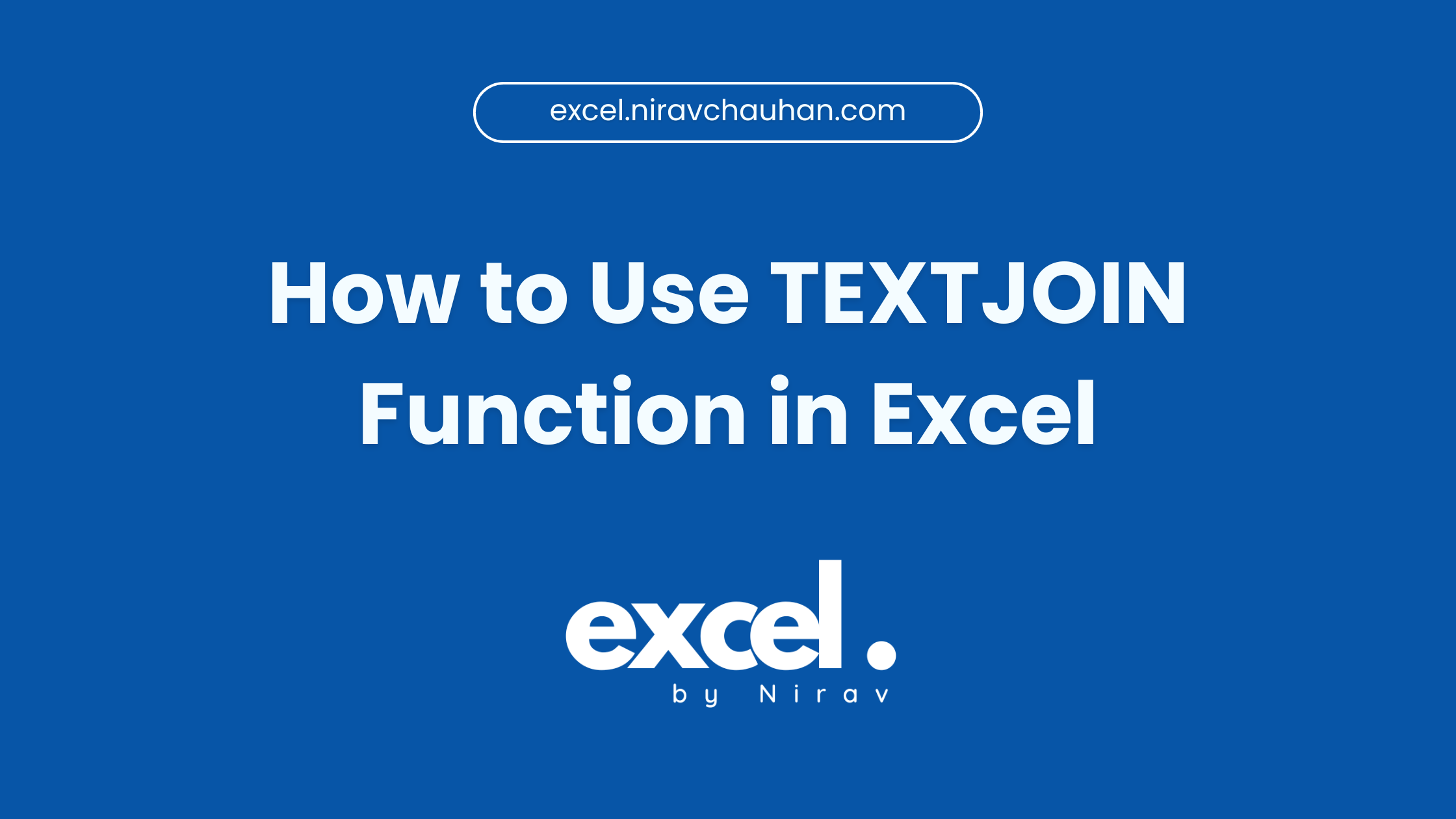
Leave a Reply